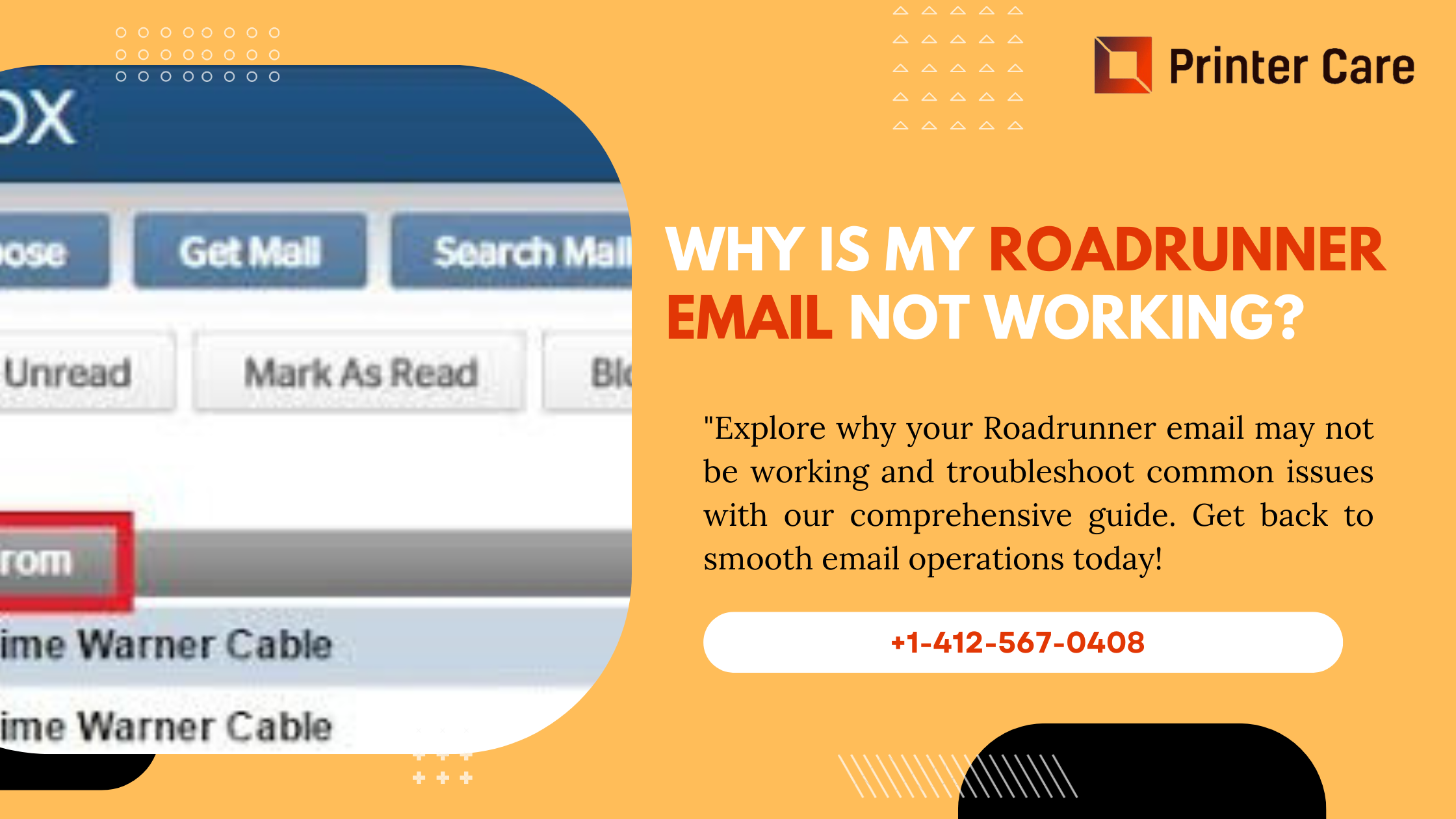Roadrunner Email not Working, now known as Spectrum Email, is a widely used email service provided by Charter Communications. Although it offers robust features and reliable service, users occasionally face issues that can disrupt their email experience. If you’re encountering problems with Roadrunner Email, you’re not alone. Here’s a comprehensive guide to diagnosing and fixing common issues that might be causing your email to malfunction.
1. Check Your Internet Connection
Before diving into more complex troubleshooting, ensure that your internet connection is stable. A weak or intermittent connection can cause your email service to act up. Try loading a few websites to see if your internet is functioning properly. If you’re experiencing connection issues, resolve them first before addressing email-specific problems.
2. Verify Email Settings
Incorrect email settings are a common cause of issues with Roadrunner Email. Verify that your email client (such as Outlook, Apple Mail, or Thunderbird) is configured with the correct settings. Here are the settings you need to check:
- Incoming Mail Server (IMAP/POP3):
- IMAP Server:
imap.mail.twc.com - POP3 Server:
pop.mail.twc.com - Port for IMAP: 993 (SSL/TLS)
- Port for POP3: 995 (SSL/TLS)
- IMAP Server:
- Outgoing Mail Server (SMTP):
- SMTP Server:
smtp.mail.twc.com - Port for SMTP: 587 (STARTTLS) or 465 (SSL/TLS)
- SMTP Server:
Ensure that your email client uses these settings and that the “Use SSL” option is enabled where applicable.
3. Reset Your Email Password
Sometimes, email issues arise from an outdated or incorrect password. If you’ve recently changed your password or suspect it might be wrong, try resetting it. Visit the Roadrunner or Spectrum website and use the password recovery option to set a new password. Update your email client with the new password and check if the issue is resolved.
4. Clear Browser Cache and Cookies
If you’re accessing Roadrunner Email through a web browser, clearing your browser’s cache and cookies can resolve various issues. Old or corrupted cache files can prevent web pages from loading correctly. Clear your cache and cookies, restart your browser, and try accessing your email again.
5. Check for Service Outages
Occasionally, the problem might not be on your end. Roadrunner Email or Spectrum may be experiencing a temporary service outage. Check the official Spectrum status page or social media channels to see if there are any reported issues. If there is an outage, you’ll need to wait for it to be resolved by their technical team.
6. Update Your Email Client
Using an outdated version of your email client can lead to compatibility issues and bugs. Ensure that your email client is updated to the latest version. Most email clients offer automatic updates, but you can also manually check for updates through the application’s settings.
7. Review Security Settings and Filters
Email security settings and filters can sometimes block incoming or outgoing emails. Check your email security settings to ensure that they aren’t too restrictive. Also, review your spam or junk folders to see if legitimate emails have been mistakenly flagged.
8. Disable Antivirus or Firewall Temporarily
In some cases, your antivirus or firewall settings might be blocking email traffic. Temporarily disable your antivirus or firewall and see if this resolves the issue. If it does, adjust your security software’s settings to allow email traffic while maintaining protection.
9. Contact Roadrunner/Spectrum Support
If none of the above solutions work, it might be time to contact Roadrunner or Spectrum customer support. Provide them with detailed information about the issue, including any error messages and troubleshooting steps you’ve already taken. They can offer further assistance and identify if there’s a more significant issue with your account.
10. Reconfigure or Reinstall Your Email Client
As a last resort, you might need to reconfigure or reinstall your email client. Remove the account from the email client and set it up again using the correct settings. Reinstalling the client can also resolve persistent issues.
Conclusion
Dealing with Roadrunner Email issues can be frustrating, but many common problems have straightforward solutions. By following the steps outlined above, you can troubleshoot and resolve most issues on your own. From checking your internet connection to verifying settings and contacting support, these steps will help you get your email back in working order. If you continue to experience problems, don’t hesitate to reach out to customer support for further assistance. With these tips, you can maintain a smooth and reliable email experience with Roadrunner/Spectrum.
Frequently Asked Questions (FAQs)
Why is my Roadrunner email not working?
There could be several reasons why your Roadrunner email is not working, including server issues, incorrect login credentials, outdated email settings, or problems with your internet connection.
2. How can I fix the “Cannot Send/Receive Emails” error on Roadrunner?
To fix this issue, check your internet connection, ensure your email settings are up-to-date, and verify that your account has not exceeded its storage limit. If the problem persists, try logging out and back in or contacting support.
3. What should I do if I forget my Roadrunner email password?
If you forgot your Roadrunner email password, you can reset it by visiting the Spectrum website, selecting “Forgot Email Password,” and following the prompts to create a new password.
4. Why am I unable to access Roadrunner email on my mobile device?
This issue may be due to incorrect email settings, outdated apps, or compatibility problems. Ensure you have the correct server settings and update your email app if necessary.
5. How can I update my Roadrunner email settings?
You can update your Roadrunner email settings by accessing the email settings menu in your email client or app. Make sure you input the correct IMAP/POP and SMTP server information provided by Spectrum.