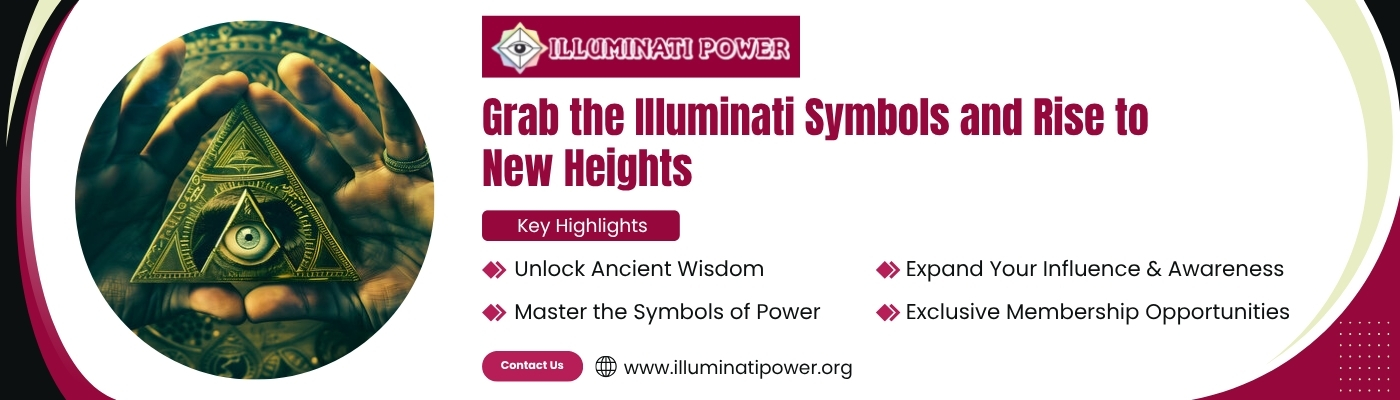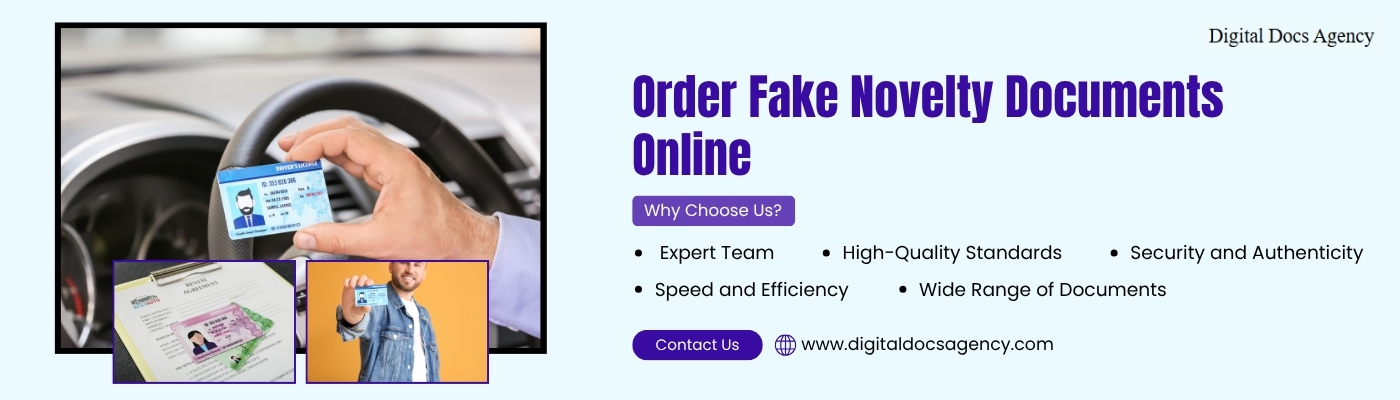PrestaShop, one of the most popular open-source e-commerce platforms, provides store owners with a wide range of tools and modules to enhance their online stores. One of these powerful features is the ability to use module tabs. These tabs provide a user-friendly way to display various content types on your product pages, making it easier for customers to navigate and engage with your store.
In this guide, we’ll explore the power of module tabs in PrestaShop and how they can improve your store’s performance. Additionally, we will discuss how integrating a PrestaShop request a quote module can streamline your store’s quote management process.
What Are Module Tabs in PrestaShop?
Module tabs in PrestaShop are an essential feature that allows you to organize your content in a tabbed format on your product or category pages. These tabs enable you to present different types of information without overwhelming your visitors with too much text or images on the page. For example, you can display product specifications, reviews, delivery options, and more in separate tabs, making it easier for customers to find the information they need.
By using module tabs, you can:
- Organize Information: Present various types of content (product details, specifications, FAQ, etc.) in a clean, organized manner.
- Improve User Experience: Customers can easily switch between tabs, reducing the need to scroll or search through lengthy pages.
- Boost SEO: By structuring your content effectively, module tabs can help search engines better understand and index your product pages, ultimately improving your rankings.
Why Use Module Tabs in PrestaShop?
Module tabs are a versatile tool that can be customized to suit the specific needs of your store. Here are some reasons why you should consider using them:
- Enhanced User Experience: When customers can quickly find the information they are looking for, it leads to a better shopping experience. Module tabs allow for a cleaner layout and more streamlined navigation.
- Reduced Bounce Rate: A cluttered product page can discourage visitors from staying on your site. Module tabs keep the page neat and prevent it from appearing overcrowded, which can help reduce the bounce rate.
- Improved Mobile Optimization: In today’s mobile-first world, having a mobile-optimized store is essential. Module tabs work well on mobile devices, allowing users to easily switch between sections without cluttering the screen.
- Customizable Options: PrestaShop offers flexibility in customizing module tabs. You can add custom content, including product specifications, video tutorials, related products, and even integration with external systems.
Types of Module Tabs in PrestaShop
PrestaShop supports several types of module tabs that can be used to display a variety of content. Some common types include:
- Product Description Tab: This is the most common type of tab, where you display detailed product descriptions. You can use rich text, bullet points, and images to provide customers with all the relevant details they need.
- Product Specifications Tab: A dedicated tab to showcase technical specifications and other key product details, making it easier for customers to compare different products.
- Reviews Tab: This tab allows customers to leave reviews about the product. It helps potential buyers make informed decisions based on feedback from other customers.
- Shipping Information Tab: This tab can contain delivery options, expected shipping times, and any other shipping-related details that customers need to know before making a purchase.
- Related Products Tab: Suggest related products to customers based on the item they are viewing. This is a great way to increase average order value and encourage cross-selling.
- Request a Quote Tab: If you sell products that require special pricing or custom quotes, you can integrate a PrestaShop request a quote module here. This allows customers to submit quote requests directly from the product page, streamlining the sales process.
How to Add Module Tabs in PrestaShop
Adding module tabs in PrestaShop is simple, and you don’t need any coding skills to get started. Here’s a step-by-step guide:
- Access the Admin Panel: Log in to your PrestaShop admin panel and navigate to the “Modules” section.
- Choose a Module: Search for a module that supports adding tabs. There are several third-party modules available in the PrestaShop marketplace, or you can use the built-in options if your theme supports module tabs.
- Install the Module: Once you’ve selected a module, click the “Install” button, and it will automatically be added to your store.
- Configure the Module: After installation, go to the module settings to configure the tab titles, content, and display options. You can often choose the order of the tabs and what content will appear in each one.
- Customize the Look and Feel: Many modules allow you to customize the design of your tabs to match the look and feel of your store. This is especially important for maintaining a cohesive brand identity.
- Save and Test: After setting up your tabs, don’t forget to save your changes and test them on the front end of your website to ensure everything is displaying correctly.
How a PrestaShop Request a Quote Module Fits in with Module Tabs
While module tabs can be used for a variety of purposes, one highly useful addition is the PrestaShop request a quote module. This module allows you to offer quotes for products that are not typically listed with a fixed price, such as bulk items or customized products.
By placing the request a quote option in a dedicated tab, you allow customers to quickly submit inquiries without disrupting the flow of the shopping experience. This is especially helpful for B2B stores or businesses offering personalized or wholesale products. Customers can request a quote with ease, and you can provide them with tailored pricing based on their needs.
Additionally, having the request a quote option in the tab keeps it separate from the regular purchasing process, allowing customers to see it as an alternative buying option.
Best Practices for Using Module Tabs
To maximize the effectiveness of module tabs in PrestaShop, follow these best practices:
- Prioritize Important Information: Place the most critical information, such as pricing, specifications, and shipping details, in the most prominent tabs.
- Keep Content Concise: Ensure the content in each tab is easy to read and to the point. Customers don’t want to sift through long paragraphs of text.
- Limit the Number of Tabs: Too many tabs can overwhelm customers. Focus on adding only the most useful tabs that provide value to your customers.
- Make the Tabs Visually Appealing: Use clear, descriptive tab titles and ensure they match your store’s overall design and branding.
- Test Mobile Usability: Always test how your tabs appear on mobile devices to ensure they provide a seamless experience across all platforms.
Conclusion
Module tabs are an essential tool for improving the organization, user experience, and functionality of your PrestaShop store. By strategically using these tabs to display key product information, you can enhance your customers’ shopping journey and drive conversions. Furthermore, integrating a PrestaShop request a quote module into your tabs can be a game changer for businesses looking to streamline their sales processes and offer more flexible purchasing options.