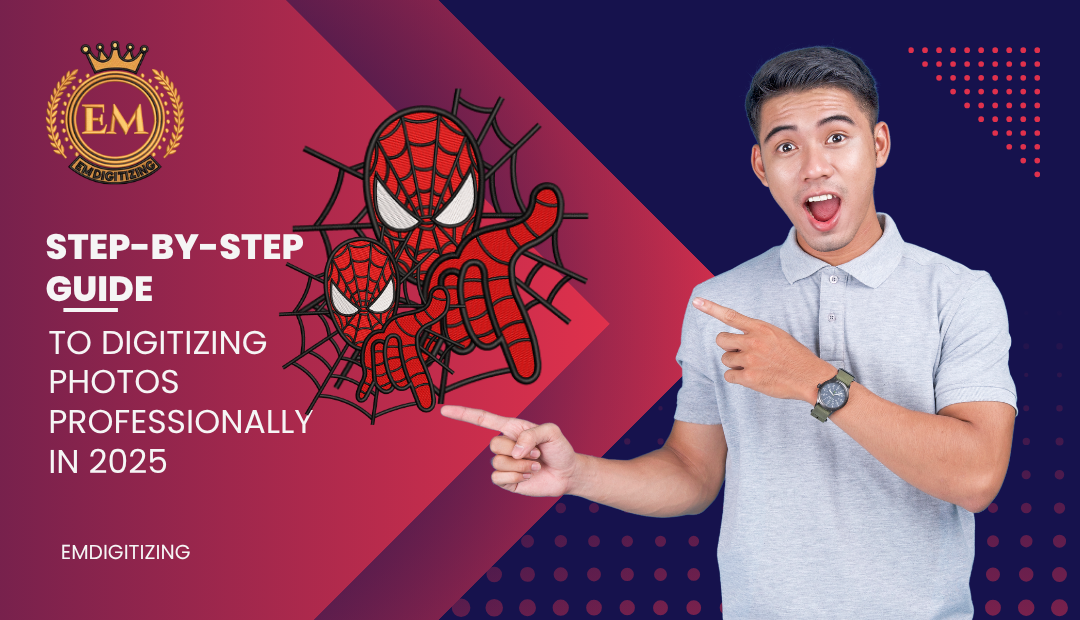Digitizing photos is more than just scanning it’s about preserving detail, enhancing quality, and creating long-lasting digital archives. Whether you’re converting family albums or working on a client’s restoration project, professional digitization requires attention to detail and the right tools.In this step-by-step guide, you’ll learn how to digitize photos professionally, ensuring high resolution, accurate colors, and long-term digital preservation. Digitizing photos is the smartest way to preserve your precious memories for generations. Whether you have old printed photographs, albums, or polaroids, digitizing photos transforms them into high-quality digital files that are easy to store, share, and protect. Over time, physical photos fade, tear, or get lost—but with professional digitizing, your memories remain safe and timeless. At Emdigitizing, we offer advanced photo digitizing services that restore color, clarity, and sharpness, giving your old photos a new life. Perfect for family archives, scrapbooks, or online sharing, digitizing photos ensures your history stays alive. Save space, protect your past, and relive your moments—start digitizing photos today with Emdigitizing.
Step 1: Organize and Prepare Your Photos
Digitizing photos is an essential step in preserving your photographic legacy in the digital age. From faded family portraits to childhood albums, converting these physical memories into digital formats not only safeguards them from damage but also makes sharing easier than ever. With digitizing photos, you can organize, edit, and store thousands of images on your devices or cloud storage—no more cluttered albums or fear of losing precious prints. At Emdigitizing, we specialize in high-resolution photo digitizing that captures every detail and color with precision. Whether you’re creating digital archives, memory books, or restoring damaged photos, our expert services ensure your memories are kept alive beautifully. Choose digitizing photos to protect your history and keep your stories alive for generations.
Before scanning, sort your physical photos by:
- Time period (decades or years)
- Events (weddings, birthdays, holidays)
- Photo type (prints, negatives, slides)
Clean your workspace and photos:
- Use a microfiber cloth to remove dust
- Handle photos by edges to avoid fingerprints
- Use gloves if dealing with fragile or archival material
Step 2: Choose the Right Equipment
For professional-quality results, invest in high-resolution scanning tools:
Flatbed Scanners (Best for Prints)
- Epson Perfection V600/V850 – High-resolution and color-accurate
- Scan at 600 DPI minimum for archival quality
- Supports scanning of photos, slides, and negatives
Film Scanners (Best for Negatives and Slides)
-
Plustek OpticFilm 8200i – Excellent for 35mm film and slides
-
Ideal for restoring color and removing dust via software
Step 3: Calibrate Your Scanner
To ensure accurate color reproduction:
- Use calibration software (like SilverFast or VueScan)
- Set scanner color profiles (sRGB or Adobe RGB)
- Calibrate your monitor for true-to-life photo editing
Step 4: Scan with the Right Settings
Recommended scanning settings:
- Resolution: 600 DPI or more
- File Type: TIFF for uncompressed archival storage, JPEG for daily use
- Color Mode: 24-bit color for color photos, 8-bit grayscale for B&W
Always preview and crop before final scan to ensure framing and alignment.
Step 5: Edit and Restore Digitized Images
Once scanned, process photos using professional editing software:
- Adobe Photoshop or Lightroom for color correction, cropping, and dust removal
- Remove scratches and blemishes with the healing brush
- Adjust levels, contrast, and exposure to restore faded images
- Keep original scans as untouched backups before editing.
Step 6: Organize and Rename Files
For long-term organization:
-
Create folders by year or event (e.g., “1995_Family_Vacation”)
-
Rename files consistently (e.g., “Dad_Birthday_1992_01.tiff”)
-
Add metadata such as date, location, and subject using software like Adobe Bridge
Step 7: Backup and Store Securely
Protect your digitized photos with multiple backups:
- Primary storage: External hard drive (SSD preferred)
- Secondary storage: Cloud service like Google Drive, Dropbox, or OneDrive
- Tertiary backup: USB or offline cold storage
Use file syncing and auto-backup tools to ensure your archives are always safe.
Conclusion
Professional digitizing of photos is about more than just capturing an image—it’s about restoring, preserving, and honoring the moments they represent. With the right equipment, proper workflow, and attention to detail, you can produce archival-quality scans that will last for generations.
Whether you’re a hobbyist or offering digitizing services to others, following a structured and professional process ensures consistent, high-quality results every time.
Frequently Asked Questions (FAQs)
Q1: What DPI is considered professional for photo scanning?
600 DPI is the minimum for professional-quality scans. For film negatives or large prints, 1200 DPI may be used.
Q2: What file format is best for archiving scanned photos?
TIFF is preferred for long-term storage due to its lossless quality. JPEG is better for sharing or casual use.
Q3: Can I use a regular home scanner for professional digitizing?
Basic home scanners may not deliver accurate color or high resolution. For professional work, use a scanner designed for photo archiving.
Q4: How can I restore old or faded photos?
Use software like Adobe Photoshop for color correction, scratch removal, and exposure adjustment. Always keep an untouched copy before editing.
Q5: Is cloud storage safe for photo backups?
Yes, cloud services are secure when using strong passwords and two-factor authentication. Always maintain at least one offline backup as well.