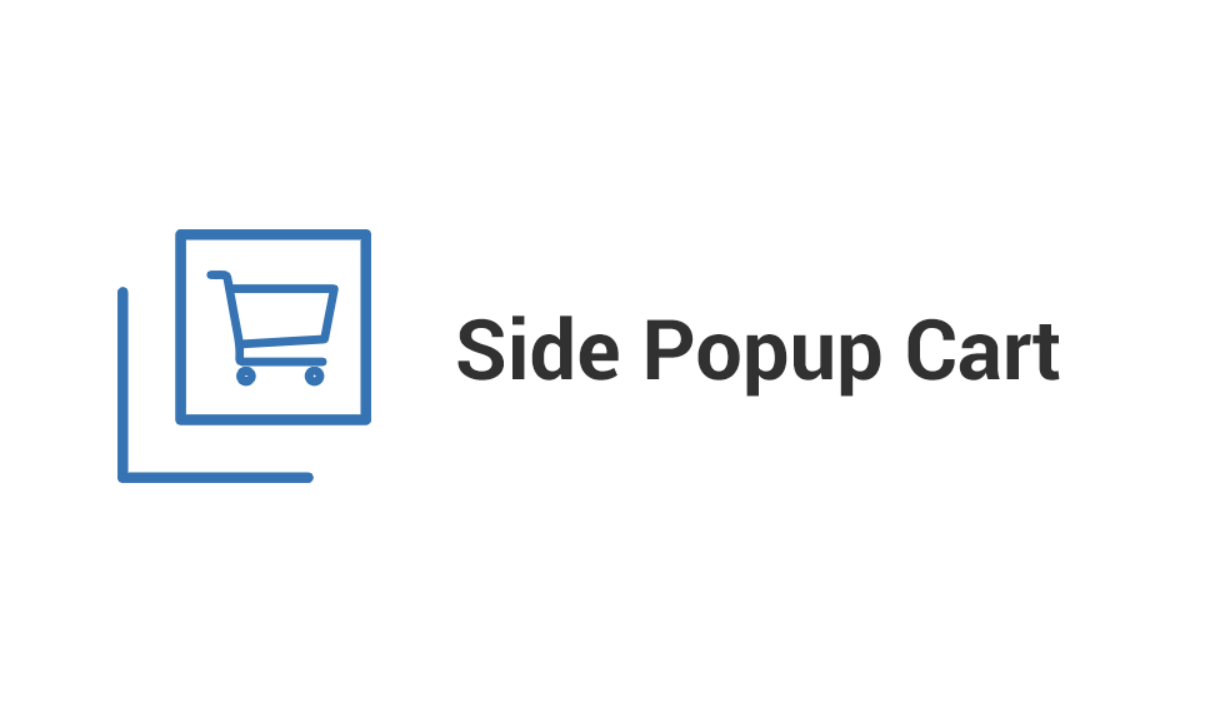In the competitive world of eCommerce, user experience is key to driving sales and ensuring customer satisfaction. One powerful way to enhance user experience in your WooCommerce store is by integrating a side cart or floating cart feature. A side cart, also known as an Ajax side cart or WooCommerce mini cart, provides a streamlined way for customers to view and manage their shopping cart without leaving the current page they’re on.
In this blog post, we’ll explore the benefits of adding a side cart to your WooCommerce store, how it works, why it’s important for both user experience and conversions, and how to implement this feature in your WooCommerce store. By the end of this article, you’ll understand how side carts can transform the shopping experience for your customers and help increase your store’s revenue.
What is a Side Cart in WooCommerce?
A side cart is a collapsible cart that appears as a sidebar on your WooCommerce store when a customer adds an item to their cart. It typically slides into view from the side of the screen (usually the right side) and displays the cart’s contents in a convenient, easy-to-view format. Unlike the traditional cart that requires navigating to a separate cart page, the side cart allows users to see what’s in their cart, make changes (such as adjusting quantities or removing items), and proceed to checkout, all without leaving the current page.
The side cart updates dynamically using Ajax, meaning it refreshes the cart contents in real-time as customers add or remove products without having to reload the page. This seamless, modern shopping experience encourages customers to stay engaged with the store and reduces friction in the buying process.
Why Use a WooCommerce Popup Cart?
Here are several reasons why adding a side cart to your WooCommerce store can significantly improve the shopping experience and boost conversions:
1. Improves User Experience
One of the biggest pain points for online shoppers is navigating back and forth between product pages and the shopping cart. A side cart eliminates this issue by providing customers with easy access to their cart from anywhere on the site. This feature makes the shopping experience more fluid and reduces frustration, keeping customers focused on browsing your store rather than dealing with cumbersome navigation.
2. Faster Checkout Process
By integrating a side cart, customers can quickly review their cart, make changes, and proceed to checkout without leaving the page. This shorter and more streamlined checkout process can help reduce cart abandonment rates, especially for customers who are in a hurry and don’t want to go through multiple steps just to make a purchase.
3. Reduces Page Load Time
Since the side cart updates in real-time via Ajax, customers don’t have to wait for the page to reload when they add or remove items from the cart. This real-time functionality enhances the overall speed and responsiveness of your store, providing a smooth and fast shopping experience that customers will appreciate.
4. Keeps Customers Engaged
The traditional shopping cart page can sometimes act as a roadblock, interrupting a customer’s shopping journey. A side cart, however, keeps the cart visible without completely pulling the customer away from their browsing experience. By reducing interruptions, the side cart keeps customers more engaged with your store, encouraging them to continue adding products to their cart.
5. Encourages Additional Purchases
Side carts typically display a product summary, subtotal, and sometimes additional incentives like free shipping thresholds or promotional messages. These features can encourage customers to add more items to their cart in order to qualify for promotions, increasing the average order value (AOV) for your store.
6. Mobile-Friendly
With more people shopping on their smartphones and tablets, having a mobile-optimized cart experience is crucial. A side cart is designed to be responsive, working seamlessly on mobile devices without the need for additional navigation. This feature ensures that users have the same convenient experience on both desktop and mobile platforms, which is important for boosting sales on mobile devices.
Key Features of a WooCommerce Side Cart
Now that we’ve covered why you should add a side cart to your WooCommerce store, let’s take a look at the core features that make side carts effective in improving user experience and driving sales:
1. Ajax-Enabled Cart Updates
An Ajax-powered side cart updates the cart contents in real-time without requiring a page reload. This means that every time a customer adds, removes, or updates product quantities, the side cart instantly reflects those changes. This functionality is critical to ensuring a seamless, non-disruptive shopping experience.
2. Product Thumbnail and Details Display
Side carts typically display product thumbnails, names, prices, and quantities, making it easy for customers to see what they’ve added to their cart. Having this information at a glance reduces confusion and allows customers to quickly review their cart without leaving the product page.
3. Cart Quantity Controls
Customers can easily adjust the number of items they want to purchase directly from the side cart. With just a click, they can increase or decrease product quantities or remove items entirely. This level of control ensures that customers can make last-minute adjustments to their cart without navigating to the full cart page.
4. Sticky Cart Icon
A sticky cart icon, often placed in a corner of the screen, allows customers to open the side cart at any time. This icon follows the user as they scroll through product pages, ensuring that their cart is always just a click away. The sticky icon improves accessibility and keeps the cart top-of-mind for customers.
5. Proceed to Checkout Button
Most side carts include a prominent “Proceed to Checkout” button, allowing customers to quickly transition to the checkout page when they’re ready to complete their purchase. By providing a one-click checkout option, the side cart reduces friction and helps streamline the buying process.
6. Customizable Design
Many WooCommerce side cart plugins allow store owners to customize the look and feel of the side cart to match their brand. You can adjust colors, button styles, and layout options to ensure that the side cart integrates seamlessly with the overall design of your store.
7. Free Shipping or Discount Thresholds
Some side carts display motivational messages to encourage customers to increase their cart value, such as, “Spend $50 more to qualify for free shipping!” or “Add one more item to unlock a discount!” These upselling messages can boost average order value and provide an additional incentive for customers to complete their purchases.
How to Implement a Side Cart in WooCommerce
Implementing a side cart in your WooCommerce store is relatively straightforward, thanks to the availability of numerous plugins that offer this functionality. Here’s a step-by-step guide on how to add a side cart using a popular plugin:
Step 1: Choose a Side Cart Plugin
There are several WooCommerce plugins available that offer side cart functionality. Here are a few highly rated options to consider:
- WooCommerce Side Cart by XootiX: A lightweight plugin that adds a beautiful and customizable side cart to your WooCommerce store.
- WooCommerce Cart Popup by BeRocket: This plugin offers a popup or floating cart, allowing users to view and edit their cart items on the current page.
- WooCommerce Mini Cart by WPFactory: A simple plugin that enables a floating mini cart with Ajax functionality.
Step 2: Install and Activate the Plugin
Once you’ve chosen a plugin, follow these steps to install it:
- Go to your WordPress dashboard.
- Navigate to Plugins > Add New.
- Search for the plugin by name (e.g., WooCommerce Side Cart by XootiX).
- Click Install Now and then Activate.
Step 3: Configure Plugin Settings
After activating the plugin, navigate to the settings page, where you can customize the side cart’s behavior, appearance, and functionality. Most plugins allow you to control:
- Cart position: Choose which side of the screen the cart appears on.
- Cart icon design: Customize the cart icon’s appearance.
- Ajax settings: Enable real-time cart updates without page reloads.
- Checkout button: Add or remove the checkout button.
Step 4: Test the Side Cart
Once you’ve configured the plugin settings, test the side cart on both desktop and mobile devices to ensure it works smoothly and provides the intended user experience.
Conclusion
Adding a side cart to your WooCommerce store can significantly improve the user experience by providing a seamless, real-time view of the shopping cart without disrupting the browsing process. By reducing the number of steps customers need to take before checkout and allowing them to manage their cart easily, a side cart can help you lower cart abandonment rates, increase engagement, and ultimately boost your store’s sales.
With a variety of plugins available to implement this feature, enhancing your WooCommerce store with a side cart is both easy and effective. So, if you’re looking to create a more convenient and efficient shopping experience for your customers, a WooCommerce side cart is a feature worth considering.