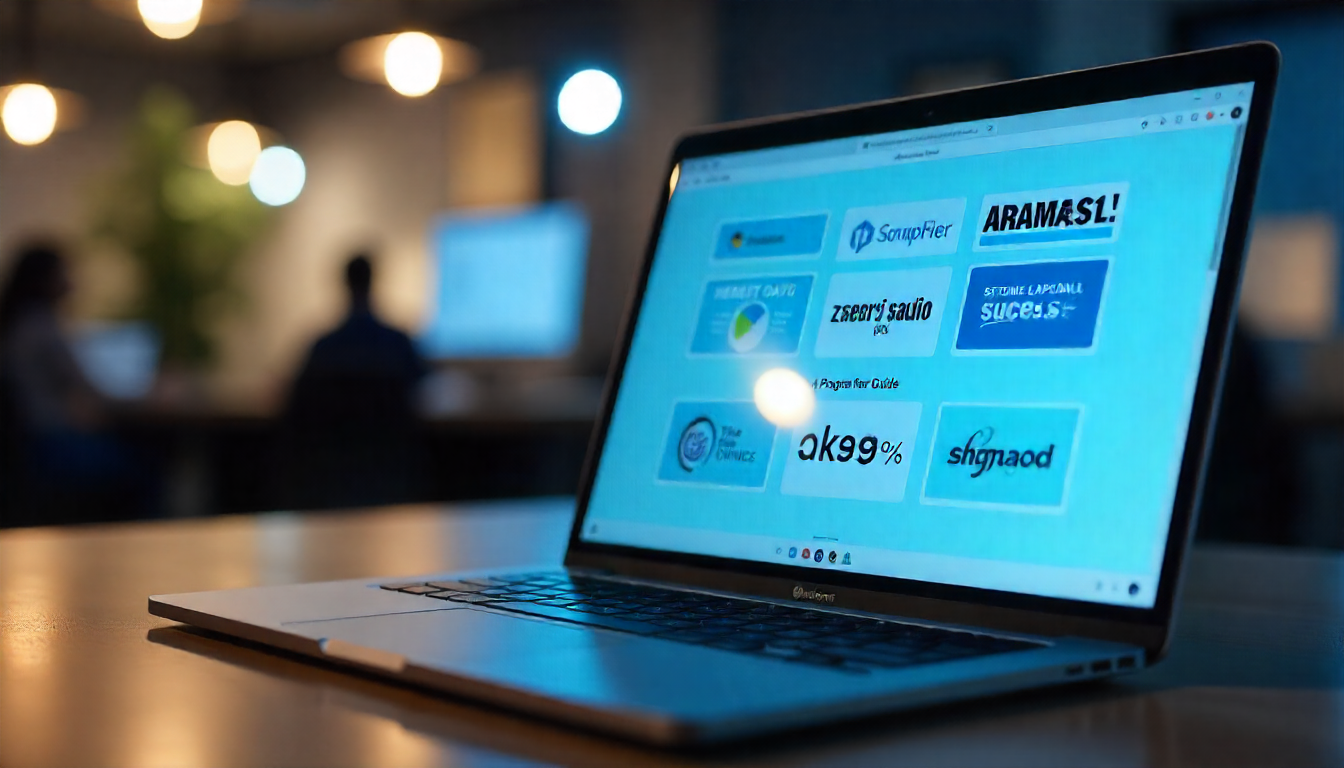QuickBooks is a vital accounting software widely used by small and medium businesses for managing financial transactions, invoicing, and record-keeping. An essential aspect of its utility is the ability to print reports, invoices, and checks, and save or email these documents as PDFs for seamless business operations. However, users often encounter frustrating issues when trying to print or generate PDFs within QuickBooks Desktop, including errors like “missing PDF component,” printer not responding, or PDF conversion errors. These interruptions affect workflow efficiency and can cause delays in critical business tasks.
To address these common and complex printing and PDF-related issues, Intuit has developed a specialized utility called the QuickBooks Print & PDF Repair Tool. This tool is designed to automatically diagnose and fix errors related to printing and PDF generation in QuickBooks Desktop versions 2011 and later, including the latest releases. It offers an efficient and straightforward solution to troubleshoot problems that otherwise might require manual and technical interventions, saving users valuable time and reducing frustration.
Why Printing and PDF Errors Occur in QuickBooks
Before exploring the features and usage of the QuickBooks Print & PDF Repair Tool, it is important to understand why these issues happen:
-
Corrupted or missing printer drivers: Printer drivers required for QuickBooks to print documents may be damaged or outdated.
-
Faulty Microsoft components: QuickBooks relies on Microsoft components such as MSXML and the XPS Document Writer for printing and PDF functions. Malfunctioning of these can block the printing process.
-
Damaged QuickBooks printer files: Files like
qbprint.qpbandwpe.inican become corrupted, resulting in errors. -
Interference from antivirus or firewall settings: Security software may block QuickBooks components from functioning properly.
-
Software glitches: Outdated QuickBooks versions or incomplete updates can cause bugs affecting PDF and print operations.
What Problems Does the QuickBooks Print & PDF Repair Tool Fix?
The QuickBooks Print & PDF Repair Tool effectively resolves a wide range of printing and PDF issues, including:
-
Inability to print invoices, checks, or reports.
-
Failure to save or email documents as PDFs.
-
Error messages related to missing or damaged PDF converter components.
-
QuickBooks freezing or becoming unresponsive when attempting to print or save PDF files.
-
Blank or unclear printouts.
-
Stuck printers within QuickBooks Desktop.
-
Unrecoverable errors related to print or PDF functions.
By targeting these common but disruptive problems, the tool restores the smooth printing and document-handling capabilities essential for everyday business management.
Features and Benefits of the QuickBooks Print & PDF Repair Tool
-
Automatic diagnosis and repair: The tool scans QuickBooks printing components and related system files automatically, identifying and fixing issues without needing advanced technical knowledge from the user.
-
User-friendly: Accessible through the QuickBooks Tool Hub, it does not require separate downloads or complex installation procedures.
-
Time-efficient: It completes the repair process in under a minute typically, enabling users to quickly resume work.
-
Versatile: Compatible with multiple QuickBooks Desktop versions, including Pro, Premier, Enterprise, and Contractor editions.
-
Prevents data loss: By repairing corrupted print and PDF components, the tool helps avoid software crashes that could threaten business data.
How to Download and Use the QuickBooks Print & PDF Repair Tool
The tool is available as part of the QuickBooks Tool Hub, a collection of utilities designed to fix common QuickBooks problems.
Steps to Download and Use:
-
Close QuickBooks Desktop: Ensure the QuickBooks program is completely closed before running the repair tool.
-
Download QuickBooks Tool Hub:
-
Visit the official Intuit support website.
-
Download the QuickBooks Tool Hub executable file.
-
Run the installer and follow the on-screen instructions to install Tool Hub.
-
-
Open QuickBooks Tool Hub:
-
Launch the Tool Hub from your desktop or Start menu.
-
-
Run the Print & PDF Repair Tool:
-
In Tool Hub, click on the “Program Problems” tab.
-
Select “QuickBooks Print & PDF Repair Tool”.
-
The tool will run a diagnostic and repair process automatically, which usually takes about a minute.
-
-
Restart your computer: After the process completes, reboot your system to apply changes.
-
Test printing or PDF functions: Open QuickBooks and try to print, email, or save documents as PDFs again.
Additional Tips for Troubleshooting Print & PDF Issues
-
Keep QuickBooks updated: Always use the latest QuickBooks version and keep updates current, as many printing bugs are fixed in updates.
-
Check printer setup: Ensure your printer drivers are up to date and compatible with your system.
-
Run the tool in Administrator mode: This ensures the tool has necessary permissions to fix system files.
-
Temporarily disable antivirus/firewall: To check if security software interferes with QuickBooks printing components.
-
Use Windows System tools: Repair Microsoft components like MSXML and XPS Document Writer through Windows “Programs and Features” if needed.
When to Seek Professional Help
While the QuickBooks Print & PDF Repair Tool resolves most printing and PDF errors quickly, persistent or complex issues might require expert assistance. QuickBooks users can contact certified QuickBooks ProAdvisors or official QuickBooks Support to diagnose advanced problems related to hardware conflicts or system-level issues.
Final Thoughts
The QuickBooks Print & PDF Repair Tool is an indispensable utility that enables users to fix printing and PDF-related problems swiftly without the need for complicated manual troubleshooting. By automating the detection and repair of critical components, it helps maintain uninterrupted business operations and ensures that vital financial documents can be printed, saved, and shared smoothly. QuickBooks users experiencing print or PDF errors should first ensure their software is updated and then leverage this powerful repair tool. Keeping a copy of the QuickBooks Tool Hub handy can prove invaluable for quick fixes to common QuickBooks document workflow challenges.
Using this tool not only improves productivity but also enhances the reliability of QuickBooks Desktop, allowing business owners and accountants to focus on managing their finances rather than troubleshooting technical glitches.