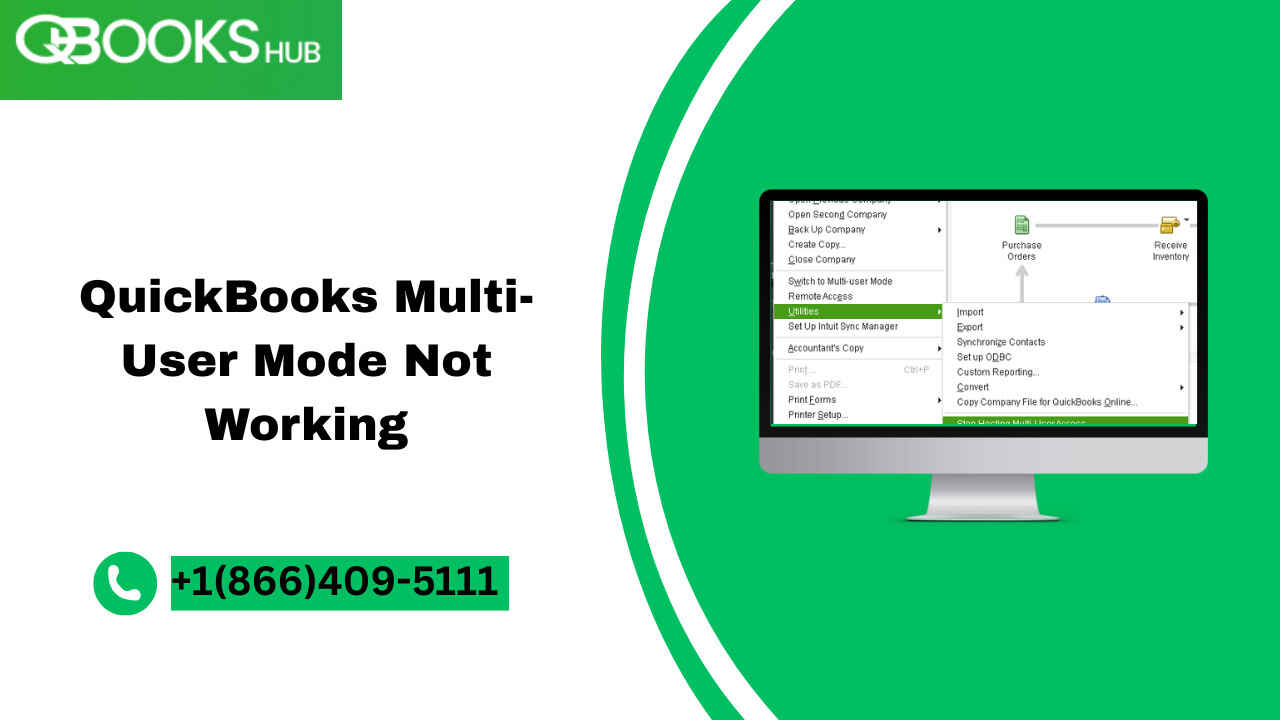Whether you’re a small business or a growing company, losing multi-user access can bring operations to a standstill. Let’s dive into what causes this issue, and more importantly, how to fix it—permanently.
Why QuickBooks Multi-User Mode Fails to Work
Before jumping to solutions, it’s important to understand why this problem even occurs. Here are the most common reasons:
-
Incorrect folder permissions on the host computer.
-
Firewall or antivirus settings blocking access.
-
QuickBooks Database Server Manager is not running.
-
Hosting settings are misconfigured on workstations.
-
Network DNS or IP address conflict.
These issues may seem technical, but don’t worry—we’ll simplify the fixes step by step.
How to Fix QuickBooks Multi-User Mode Not Working
Here’s a full breakdown of how to troubleshoot and resolve this issue.
1. Check Folder Permissions
To function in multi-user mode, QuickBooks needs full access to the company file folder from all workstations.
Steps to Check:
-
Go to the host computer.
-
Right-click on the folder containing your company file.
-
Select Properties > Security Tab.
-
Click Edit, then choose Add and type in
Everyone. -
Grant Full Control, click Apply, and then OK.
2. Configure Windows Firewall Settings
A misconfigured firewall can block communication between QuickBooks and the server.
What to Do:
-
Open Control Panel > Windows Defender Firewall.
-
Select Allow an app through Firewall.
-
Ensure
QuickBooksDBXXandQBCFMonitorServiceare allowed for Private and Public networks.
You can also create inbound and outbound rules manually for these services if they’re not listed.
3. Use QuickBooks File Doctor Tool
The QuickBooks Tool Hub has a built-in utility called File Doctor which can automatically detect and fix most network issues.
Steps:
-
Download & install the QuickBooks Tool Hub.
-
Open it and go to Company File Issues tab.
-
Select Run QuickBooks File Doctor.
-
Choose your company file and your hosting setup.
-
Let the tool diagnose and repair.
4. Restart QuickBooks Database Server Manager
QuickBooks requires a background service known as Database Server Manager to enable multi-user mode.
How to Restart:
-
Press
Windows + R, typeservices.msc, and hit Enter. -
Find QuickBooksDBXX (XX depends on your version).
-
Right-click and choose Restart.
If it’s not running, start it manually and set its Startup type to Automatic.
5. Set Correct Hosting Settings
Every workstation must have hosting turned off, while only the server or host computer should have it turned on.
To Check Hosting Status:
-
Open QuickBooks on each computer.
-
Go to File > Utilities.
-
If you see Host Multi-User Access, don’t click it.
-
If you see Stop Hosting Multi-User Access, click it to disable hosting on that machine.
Read More:-QuickBooks Desktop 2024 Running Slow
Mid-Way Check: Is QuickBooks Multi-User Mode Still Not Working?
If you’ve reached this point and the issue still persists, recheck that all users are on the same QuickBooks version and update if necessary. Version mismatches can also cause sync errors.
Advanced Fix: Configure Windows Hosts File
Sometimes network mapping fails, and editing the Windows hosts file manually can help.
Steps:
-
Go to
C:\Windows\System32\drivers\etc. -
Open hosts file with Notepad (as Admin).
-
Add your server’s IP and computer name like:
-
Save and restart your workstation.
Preventing Multi-User Mode Errors in the Future
To keep your QuickBooks Multi-User Mode running smoothly, follow these best practices:
-
Regularly update QuickBooks and Windows.
-
Back up your company file frequently.
-
Schedule periodic network diagnostics.
-
Keep your antivirus/firewall software QuickBooks-friendly.
When to Call Support
If you’ve tried everything and still face issues, it’s time to get expert help. Reach out to QuickBooks Support at +1(866)409-5111 to get professional assistance 24/7.
Conclusion
The QuickBooks Multi-User Mode Not Working issue is frustrating, but not unfixable. Whether it’s due to folder permissions, hosting settings, or server manager errors, these step-by-step solutions can help restore access and productivity. Don’t let technical glitches get in the way of your workflow—follow this guide, and you’ll be back on track in no time.
FAQs
Q1. Why is QuickBooks not switching to Multi-User Mode?
It’s likely due to permission issues, misconfigured hosting, or firewall settings blocking access.
Q2. How do I reset Multi-User Mode in QuickBooks?
Ensure hosting is enabled only on the server, restart the Database Server Manager, and recheck folder access permissions.
Q3. Can antivirus software cause QuickBooks Multi-User problems?
Yes. Antivirus or firewall software can block QuickBooks ports, preventing communication between computers.
Q4. What is QuickBooks Database Server Manager?
It’s a utility that allows multiple users to access the company file over a network. It must be installed and running on the host computer.
Q5. Is there a tool to fix QuickBooks multi-user issues automatically?
Yes, the QuickBooks File Doctor tool in the Tool Hub can resolve many network and permission errors.