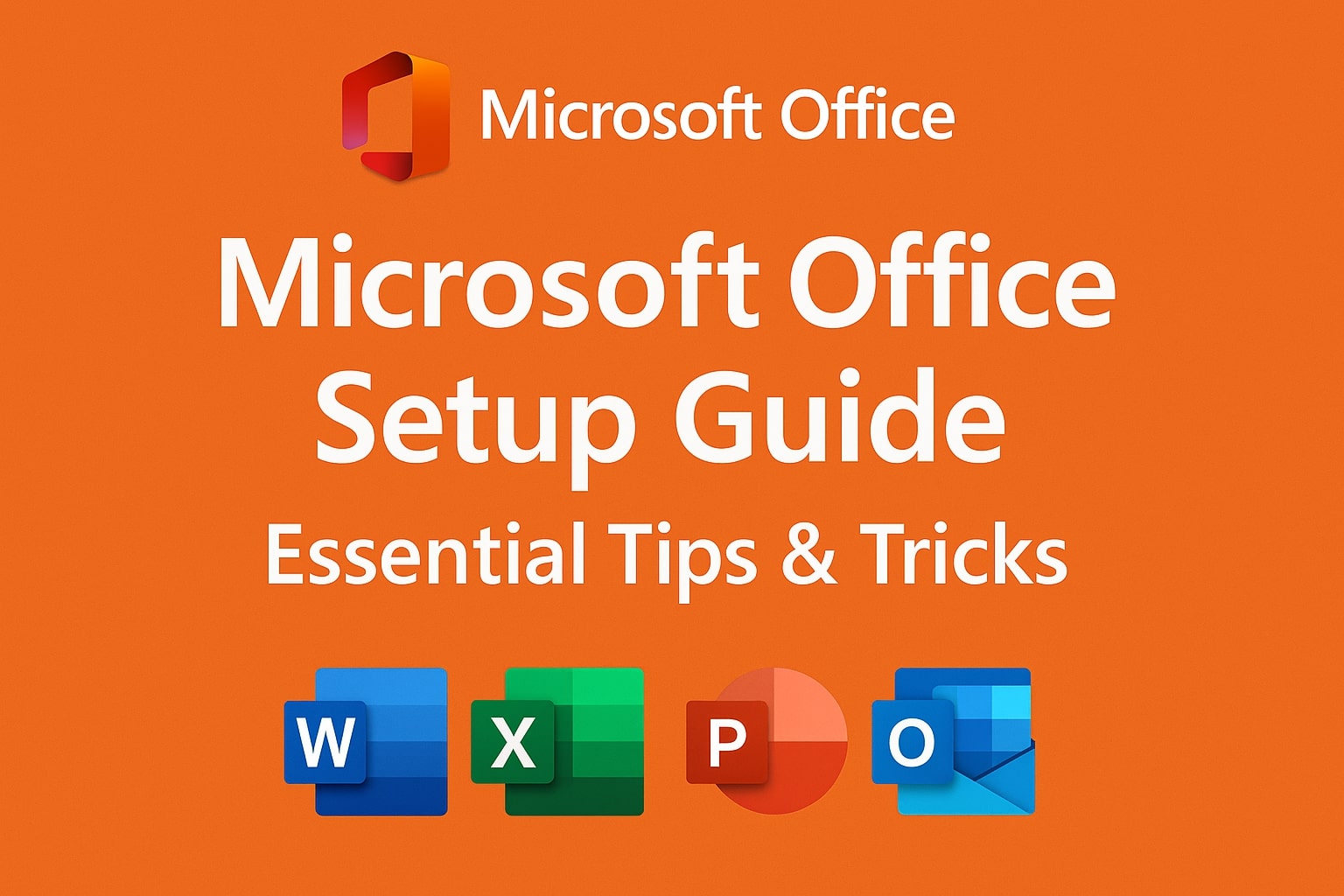Microsoft Office Setup Guide is essential for anyone looking to seamlessly install and configure Microsoft Office on Windows or Mac systems. Whether you are a student, professional, or business owner, having Microsoft Office properly set up ensures you can efficiently work with Word, Excel, PowerPoint, and other Office applications. In this guide, we’ll cover everything from installation tips to troubleshooting tricks to help you get the most out of your Office experience.
Why Proper Office Setup Matters
Setting up Microsoft Office correctly is crucial for productivity. Incorrect installation can lead to software errors, slow performance, and compatibility issues. A proper setup ensures your software runs smoothly, updates automatically, and integrates seamlessly with cloud services like OneDrive. Moreover, it helps you avoid future problems, such as activation errors or missing features, making your work experience hassle-free.
System Requirements for Microsoft Office
Before starting the installation, it’s important to check if your device meets the system requirements. Microsoft Office requires:
-
Windows: Windows 10 or later
-
Mac: macOS 10.14 or later
-
Processor: 1.6 GHz or faster, 2-core processor
-
RAM: Minimum 4 GB
-
Hard Drive: At least 10 GB of available storage
-
Internet Connection: Required for download, activation, and updates
Ensuring your system meets these requirements prevents installation failures and performance issues later.
Choosing the Right Office Version
Microsoft offers various versions, including Microsoft 365, Office 2021, and Office Online. Choosing the right version depends on your needs:
-
Microsoft 365: Subscription-based, includes cloud storage and regular updates. Ideal for businesses and frequent users.
-
Office 2021: One-time purchase, includes classic apps but no regular updates. Suitable for personal or small business use.
-
Office Online: Free web-based version, limited functionality, best for occasional users.
Selecting the correct version saves both time and money, ensuring you get features tailored to your requirements.
Step-by-Step Installation Guide
Installing Microsoft Office is straightforward if you follow these steps carefully:
1. Sign In or Create a Microsoft Account
A Microsoft account is required for activation and accessing cloud features. Sign in with your existing account or create a new one at Microsoft Account.
2. Download the Installer
Go to the official Microsoft website and download the Office installer compatible with your system. Avoid third-party websites to prevent malware or corrupted files.
3. Run the Installation
Open the downloaded file and follow the on-screen instructions. Accept the license agreement and choose either the default installation or customize the installation location and components.
4. Activate Office
After installation, launch any Office application and sign in with your Microsoft account. The software will automatically activate and link to your account.
5. Install Updates
Check for updates immediately after installation to ensure you have the latest features and security patches. In most cases, Office updates automatically, but manual updates can be done via the application settings.
Customizing Your Office Setup
Customizing Office can improve workflow efficiency and make the applications easier to use:
-
Themes & Colors: Choose a light, dark, or colorful theme for better visual comfort.
-
Quick Access Toolbar: Add frequently used commands for faster access.
-
Default File Locations: Set default folders for saving documents to avoid misplacement.
-
Language Preferences: Configure language settings if you work with multiple languages.
These small adjustments make a big difference in daily productivity.
Essential Tips for a Smooth Office Experience
Even after installation, following best practices ensures smooth operation:
-
Regular Updates: Keep Office updated to avoid security vulnerabilities.
-
Cloud Backup: Use OneDrive to automatically backup files and access them from any device.
-
Add-Ins: Enhance functionality with Microsoft-approved add-ins.
-
Shortcut Keys: Learn Office shortcuts for faster navigation and document editing.
These tips maximize efficiency and reduce the chances of technical issues.
Troubleshooting Common Installation Issues
Sometimes, installation errors occur due to system conflicts or network issues. Common problems include:
-
Activation Errors: Usually resolved by signing in with the correct Microsoft account.
-
Installation Freezes: Temporarily disable antivirus software and retry installation.
-
Missing Features: Ensure you selected all required components during installation.
-
Error Codes: Use Microsoft’s official support website to identify specific error codes and fixes.
Following these troubleshooting steps prevents downtime and frustration.
Optimizing Office for Performance
After setup, optimizing Office can enhance performance:
-
Disable Unnecessary Add-Ins: Too many add-ins slow down applications.
-
Manage AutoSave and Background Processes: Reduce memory usage by adjusting AutoSave and background syncing.
-
Regular Disk Cleanup: Remove temporary files to improve speed.
-
Adjust Graphics Hardware Acceleration: Turn off graphics acceleration if experiencing lag in Excel or PowerPoint.
A well-optimized Office setup ensures smooth performance even on older machines.
Security and Privacy Tips
Maintaining security is essential for protecting sensitive documents:
-
Enable Two-Factor Authentication: Adds a layer of security to your Microsoft account.
-
Regular Backups: Use OneDrive or external drives for secure backups.
-
Monitor Account Activity: Check login history for unauthorized access.
-
Keep Antivirus Updated: Prevent malware that can compromise Office applications.
Security measures protect both personal and professional data from potential threats.
Final Thoughts
Microsoft Office Setup Guide provides all the essential tips and tricks to get your Office suite up and running efficiently. By following the steps above, from installation to optimization, you can enjoy a seamless Office experience with minimal interruptions. Whether you are using Word for documents, Excel for spreadsheets, or PowerPoint for presentations, proper setup ensures reliability and productivity. For users looking to leverage cloud capabilities and continuous updates, subscribing to Microsoft 365 is highly recommended.