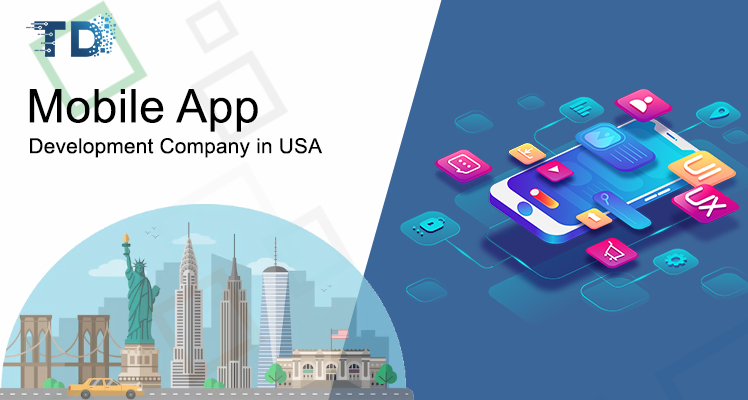Offering flexibility can make or break a sale—especially when it comes to B2B transactions, bulk orders, or custom products. That’s where Shopify’s Request a Quote feature steps in. Instead of sticking to fixed prices, you give customers the ability to ask for custom quotes based on their unique needs. The result? More leads, better communication, and higher-value orders.
If you’re ready to take full advantage of this powerful tool, here’s a step-by-step guide to mastering Shopify request a quote in 2025.
Step 1: Choose the Right Request a Quote App
Shopify doesn’t have a native Request a Quote feature built-in, so the first step is choosing a reliable app. Look for features like:
- Customizable forms
- Price hiding options
- Easy quote management dashboard
- Integration with Shopify’s Draft Orders
Popular options in 2025 offer responsive designs, automation features, and even CRM integrations to manage customer interactions smoothly.
Step 2: Install and Set Up the App
Once you’ve selected the app, install it through your Shopify admin panel. The setup process usually involves:
- Granting necessary permissions
- Connecting the app to your store
- Configuring basic settings like notification emails and form layouts
Most apps offer a user-friendly onboarding process, so even non-technical users can have the system up and running within an hour.
Step 3: Customize Your Quote Request Form
Customization is key to getting the information you need from customers. Most apps allow you to create custom fields such as:
- Quantity needed
- Special requirements (color, size, custom features)
- Budget range
- Deadline or timeline requests
Make sure the form is simple but thorough. Too many questions might discourage customers, but too few may leave you needing more information later.
Step 4: Choose Where to Display the Request a Quote Button
You can control where the “Request a Quote” button appears. Some businesses enable it for:
- Specific products
- Entire collections (like wholesale categories)
- Customers with certain tags (like B2B clients)
You may also choose to hide the “Add to Cart” button altogether for certain products and replace it with “Request a Quote” to encourage direct communication.
Step 5: Manage and Respond to Requests
Once the quotes start rolling in, it’s essential to manage them properly:
- Respond quickly (ideally within 24 hours)
- Personalize your response based on the customer’s inquiry
- Create a Draft Order in Shopify from the approved quote
- Include special offers or bulk discounts when appropriate
Quick and professional responses not only increase your chances of closing the sale but also build long-term customer trust.
Final Thoughts
Mastering the Shopify Request a Quote process means transforming simple customer enquiries into real, profitable orders. By choosing the right app, setting it up carefully, customizing your forms, and handling quotes promptly, you create a shopping experience that feels personal, flexible, and professional.
In a competitive market, it’s not just about selling products—it’s about building relationships. With Shopify Request a Quote tools, you can offer a service experience that turns casual browsers into loyal customers ready to buy.