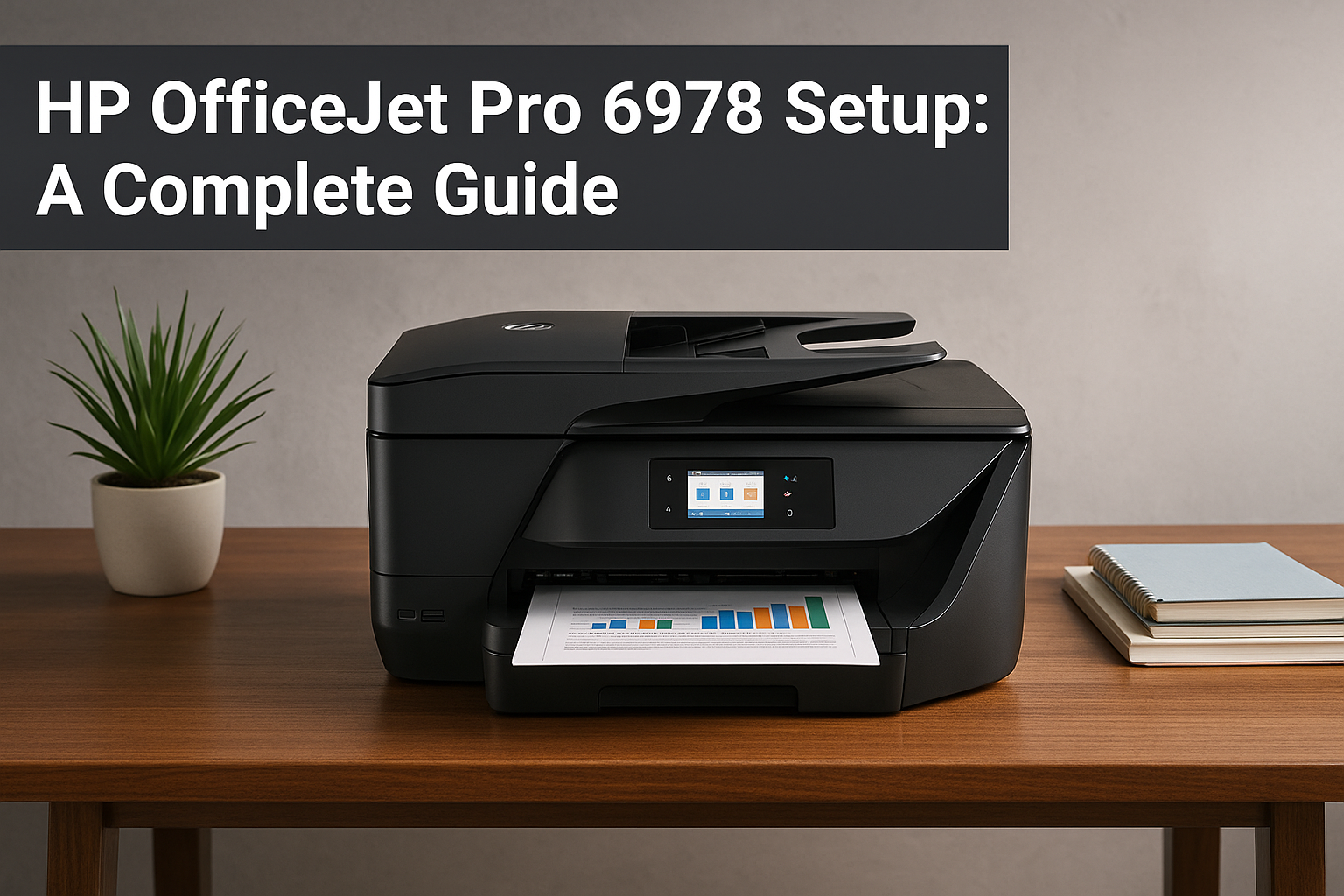The HP OfficeJet Pro 6978 stands as one of the most versatile all-in-one printers designed for modern home offices and small businesses. Whether you’re a busy entrepreneur, a remote worker, or someone who handles substantial printing tasks at home, this comprehensive HP OfficeJet Pro 6978 setup guide will walk you through every step needed to get your printer operational and optimized for peak performance.
Understanding Your HP OfficeJet Pro 6978
Before diving into the setup process, it’s essential to understand what makes the HP OfficeJet Pro 6978 a standout choice in the competitive printer market. This wireless all-in-one printer combines printing, scanning, copying, and faxing capabilities in a single, compact device. Its professional-grade features include automatic duplex printing, a 35-page automatic document feeder, and impressive print speeds that can handle demanding workloads efficiently.
The printer’s wireless connectivity options make it particularly attractive for modern offices where multiple devices need printing access. With built-in Wi-Fi, Ethernet connectivity, and mobile printing capabilities, the HP OfficeJet Pro 6978 adapts seamlessly to various office configurations and workflow requirements.
Essential Pre-Setup Preparations
Successful HP OfficeJet Pro 6978 setup begins with proper preparation. Start by selecting an appropriate location for your printer. Choose a flat, stable surface away from direct sunlight and heat sources. Ensure adequate ventilation space around the device, with at least six inches of clearance on all sides. The location should be within range of your wireless router for optimal connectivity.
Gather all necessary components before beginning the setup process. Your HP OfficeJet Pro 6978 package should include the printer unit, power cord, setup poster, ink cartridges, and documentation. Additionally, ensure you have a computer or mobile device ready for driver installation and configuration.
Check your internet connection stability and note your Wi-Fi network name and password, as these will be required during the wireless setup process. Having this information readily available will streamline the configuration process significantly.
Physical Setup and Hardware Installation
Begin the physical setup by carefully removing your HP OfficeJet Pro 6978 from its packaging. Remove all protective tape and materials from the printer, paying special attention to areas around the ink cartridge access and paper input tray. These protective materials are clearly marked with colored tabs for easy identification and removal.
Connect the power cord to the printer and plug it into a reliable power source. Press the power button and wait for the printer to complete its initial startup sequence. This process typically takes two to three minutes as the printer runs through its internal diagnostics and calibration procedures.
Open the ink cartridge access door, which will automatically position the cartridge carriage for installation. Remove the new ink cartridges from their packaging, being careful not to touch the copper contacts or ink nozzles. Remove the protective tape from each cartridge and install them in their corresponding color-coded slots until you hear a satisfying click.
Load plain paper into the input tray, adjusting the paper width guides to fit snugly against the paper edges. This initial paper loading ensures the printer can perform alignment and test prints during the setup process.
Connecting to Your Network
The HP OfficeJet Pro 6978 offers multiple connectivity options, with wireless connection being the most popular choice for home and office environments. To establish a wireless connection, access the printer’s control panel and navigate to the wireless setup wizard. This intuitive interface will guide you through the process of connecting to your Wi-Fi network.
Select your network from the list of available connections and enter your Wi-Fi password when prompted. The printer will establish a connection and confirm successful network integration through its display panel. A solid blue wireless light indicates successful connection establishment.
For environments requiring more stable connections, the Ethernet option provides reliable wired connectivity. Simply connect an Ethernet cable between your router and the printer’s Ethernet port. The printer will automatically configure the network settings and establish connection.
Software Installation and Driver Setup
Proper software installation is crucial for accessing all HP OfficeJet Pro 6978 features and ensuring optimal performance. Visit the official HP support website or use the included setup disc to download the latest printer drivers compatible with your operating system.
For Windows users, the installation process begins by running the downloaded setup file as an administrator. Follow the on-screen prompts, selecting your connection method when asked. The installer will automatically detect your printer on the network and complete the driver installation process.
Mac users should download the HP Smart app from the Mac App Store or install drivers directly from the HP website. The installation process is similarly straightforward, with automatic printer detection and configuration.
Mobile device users can install the HP Smart app from their respective app stores. This versatile application not only facilitates initial setup but also provides ongoing printer management capabilities, including remote printing and ink level monitoring.
HP Smart App Configuration
The HP Smart app represents the modern approach to printer management and offers the most comprehensive HP OfficeJet Pro 6978 setup guide through its intuitive interface. After installing the app on your smartphone, tablet, or computer, launch it and select “Set up a new printer.”
The app will automatically scan for available printers on your network. Select your HP OfficeJet Pro 6978 from the list and follow the guided setup process. The app will handle network configuration, driver installation, and initial calibration procedures automatically.
Through the HP Smart app, you can access advanced features such as scanning to cloud services, monitoring ink levels, ordering replacement supplies, and troubleshooting common issues. The app serves as a central hub for all your printing needs and significantly simplifies ongoing printer management.
Optimizing Print Quality and Performance
After completing the basic HP OfficeJet Pro 6978 setup, focus on optimizing print quality and performance to maximize your investment. Begin by running the automatic alignment procedure through the printer’s control panel or HP Smart app. This process ensures precise ink placement and optimal print quality across all document types.
Configure your default print settings to match your typical usage patterns. For routine document printing, select draft or normal quality to conserve ink and increase printing speed. Reserve high-quality settings for important presentations or photo printing tasks.
Enable automatic duplex printing for documents where appropriate, as this feature significantly reduces paper consumption and creates more professional-looking documents. The HP OfficeJet Pro 6978’s duplex capabilities handle various paper weights and sizes efficiently.
Troubleshooting Common Setup Issues
Even with careful preparation, you might encounter challenges during your HP OfficeJet Pro 6978 setup. Common connectivity issues often stem from network configuration problems or firewall restrictions. If your printer fails to connect to Wi-Fi, verify that your network password is correct and that your router is broadcasting its network name.
Print quality issues typically result from improper ink cartridge installation or alignment problems. Remove and reinstall the ink cartridges, ensuring they click securely into place. Run the alignment procedure again if prints appear misaligned or colors seem inaccurate.
Driver-related problems usually resolve by downloading the latest software from HP’s official website. Uninstall existing printer software completely before installing updated drivers to prevent conflicts and ensure optimal compatibility.
Advanced Features and Customization
The HP OfficeJet Pro 6978 offers numerous advanced features that enhance productivity and workflow efficiency. The automatic document feeder handles multi-page scanning and copying tasks effortlessly, while the flatbed scanner accommodates books, magazines, and irregularly shaped items.
Customize shortcut buttons on the printer’s control panel to match your frequently used functions. These personalized shortcuts can significantly speed up routine tasks and reduce the learning curve for other office users.
Explore the printer’s fax capabilities if your business requires this functionality. The built-in fax modem supports both analog phone line connections and digital fax services, providing flexibility for different communication needs.
Maintenance and Long-term Performance
Proper maintenance ensures your HP OfficeJet Pro 6978 continues delivering exceptional performance long after the initial setup. Establish a regular cleaning schedule for the printer’s exterior and paper path. Use HP’s built-in cleaning utilities to maintain optimal print head performance and prevent ink clogs.
Monitor ink levels regularly through the HP Smart app and consider enrolling in HP Instant Ink for automatic cartridge replacement. This service ensures you never run out of ink at critical moments and often provides significant cost savings compared to traditional cartridge purchases.
Keep your printer firmware updated to access the latest features and security enhancements. The HP Smart app will notify you when updates become available and can often install them automatically during off-peak hours.
Maximizing Your Investment
Your HP OfficeJet Pro 6978 setup represents just the beginning of a productive printing relationship. Take advantage of HP’s extensive support resources, including online tutorials, troubleshooting guides, and customer service options. These resources can help you discover new ways to leverage your printer’s capabilities and resolve any challenges that arise.
Consider investing in genuine HP ink cartridges and papers to ensure optimal print quality and reliability. While third-party alternatives might seem cost-effective initially, genuine HP supplies are specifically formulated to work seamlessly with your printer’s technology and often provide better long-term value.
The HP OfficeJet Pro 6978 setup process, when completed methodically using this comprehensive guide, establishes a foundation for years of reliable printing, scanning, copying, and faxing. By following these detailed instructions and taking advantage of the printer’s advanced features, you’ll maximize both productivity and print quality in your home or office environment.
This versatile all-in-one printer continues to serve users effectively long after the initial setup, proving that the time invested in proper configuration pays dividends through enhanced workflow efficiency and professional-quality output for all your document needs.