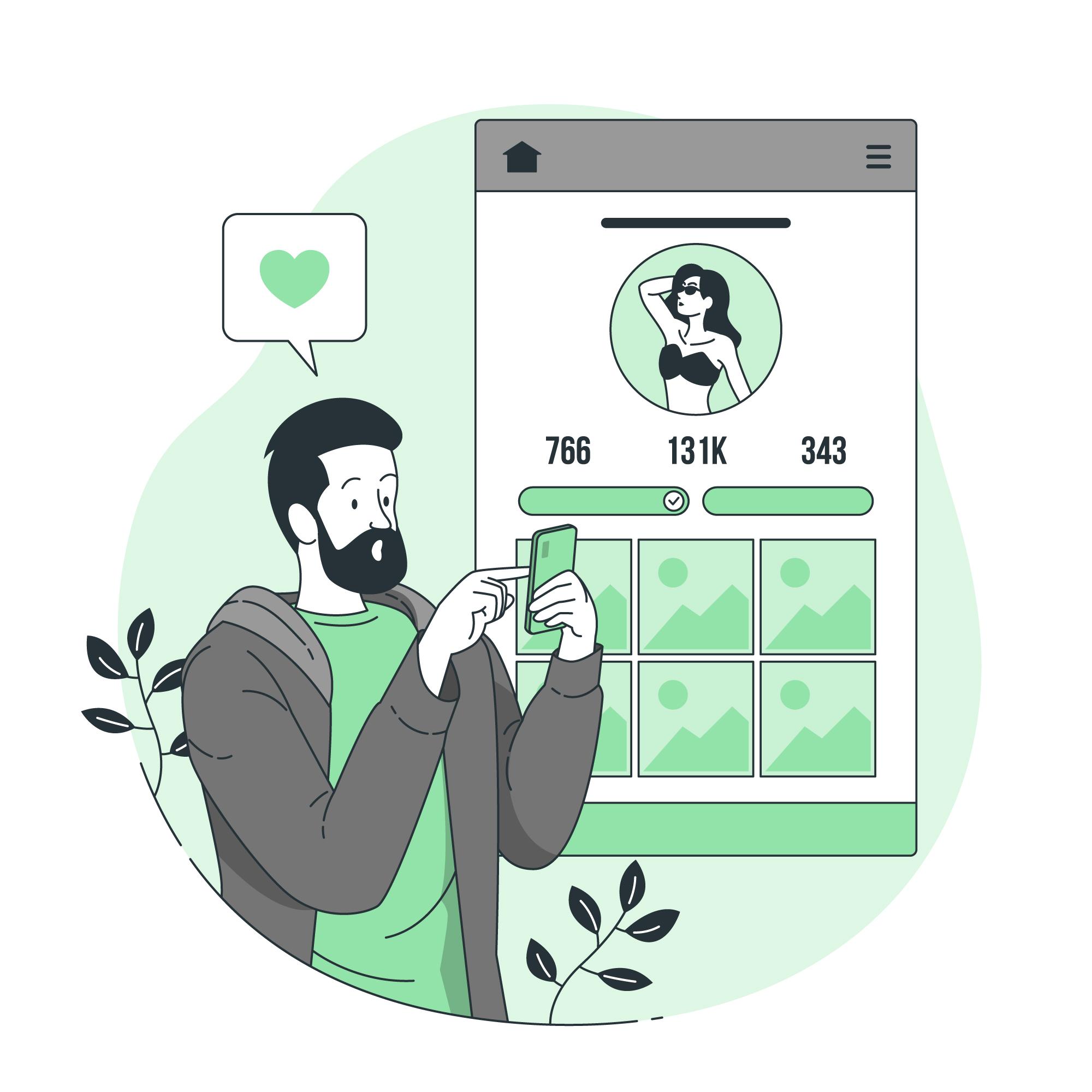Adding captions to videos is essential in today’s social media landscape—especially on Twitter, where users often scroll in public places with the sound off. Captions make your videos more engaging, accessible, and viewer-friendly. Whether you’re a content creator, marketer, or business owner, knowing how to add captions to Twitter videos can help boost engagement and reach.
In this blog, we’ll guide you through step-by-step methods to add captions to Twitter videos, highlight best practices, and recommend top video banane wala apps to make the process simple and professional—even if you have no prior video editing experience.
Why Add Captions to Twitter Videos?
Adding captions is no longer optional—it’s a best practice for social media marketing and video content.
Key Benefits of Captions:
- Accessibility: Makes content accessible to viewers who are deaf or hard of hearing.
- Higher Engagement: Viewers are more likely to watch a video till the end if it has captions.
- Better Comprehension: Captions help viewers understand the content, especially if audio quality is low.
- More Views: Videos with captions are more likely to be shared, increasing reach and visibility.
Two Ways to Add Captions to Twitter Videos
There are two primary ways to add captions:
- Burned-In Captions (Open Captions): Captions are embedded directly into the video and can’t be turned off.
- Closed Captions (SRT File Upload): A separate caption file that can be toggled on or off (limited support on Twitter).
Note: Twitter primarily supports burned-in captions, especially for mobile users, which makes video banane wala apps the easiest solution.
Method 1: Add Captions Using Video Banane Wala Apps
Several easy-to-use apps allow you to create professional videos with captions for Twitter.
Best Video Banane Wala Apps for Adding Captions
-
StatusQ
- Best for animated text and stylish captions.
- Suitable for short promotional Twitter videos.
-
InShot
- Add text overlays and captions manually.
- Customize font style, color, and position.
- Add background music, transitions, and effects.
-
CapCut
- Offers auto-caption generation for fast editing.
- Allows manual editing of captions for accuracy.
- Add animated text and align it with video timing.
-
Kinemaster
- Supports multi-layer video editing.
- Ideal for precise caption placement and timing.
- Export in high-quality formats perfect for Twitter.
-
Canva
- Offers pre-designed text templates.
- Great for adding branded captions and visuals.
- Easy drag-and-drop interface for beginners.
How to Add Captions Using StatusQ (Example Process)
- Open the StatusQ app and select a video template or create a new project from scratch.
- Tap on the text option and enter your caption in the text box that appears on the screen.
- Customize the font, size, color, and position of the caption as per your style preference.
- Adjust the timing so the caption appears at the right moment in the video.
- Preview the video and tap ‘Save’ or ‘Export’ to download or share with captions added.
Pro Tip: Keep captions concise—Twitter videos are often short, so clarity matters.
Method 2: Add Captions Using an SRT File (Closed Captions)
If you prefer closed captions, you can create an SRT file and upload it along with your video via Twitter Media Studio (available for Twitter Ads and verified accounts).
Steps:
- Create your video and save it without captions.
- Use caption tools like Subtitle Edit or Rev to generate an SRT file.
- Log in to Twitter Media Studio.
- Upload your video and add the SRT file.
- Publish the video with optional caption toggling for viewers.
Note: Twitter’s SRT support is limited, especially on mobile, which is why burned-in captions remain the most reliable option.
Best Practices for Captions on Twitter Videos
- Keep Text Readable
Use bold fonts and contrasting colors. Avoid fonts that are too small or thin. - Time Captions Accurately
Ensure captions appear in sync with the speaker’s words or key visuals. - Stay Concise
Use short sentences or phrases for easy readability. - Avoid Visual Clutter
Keep captions in areas that do not overlap key visual elements. - Use Branding Consistently
Include your logo or brand colors in caption design using tools like Canva or Kinemaster.
Bonus Tips: Enhancing Twitter Video Performance
- Use Hashtags: Include relevant hashtags in your tweet to improve discoverability.
- Add a Hook: The first few seconds should grab attention—text overlays help.
- Include a CTA: “Click the link,” “Retweet,” or “Watch till the end” can drive engagement.
- Optimize Video Length: Twitter videos perform well between 15 to 60 seconds.
- Post at Optimal Times: Analyze your audience and post when they’re most active.
Why Use Video Banane Wala Apps?
Creating high-quality, captioned videos used to require professional software. Now, video banane wala apps offer powerful editing tools right on your phone.
Benefits:
- User-Friendly: No technical skills required.
- Time-Saving: Create and post in minutes.
- Affordable: Most apps offer free versions or affordable subscriptions.
- On-the-Go Editing: Edit videos anywhere, anytime.
Conclusion
Adding captions to Twitter videos is one of the easiest ways to boost engagement, improve accessibility, and expand your reach. Whether you’re posting for personal branding or business marketing, captions make your message clearer and more impactful.
By using video banane wala apps like InShot, CapCut, and Kinemaster, you can add professional captions in minutes and share polished, viewer-friendly content on Twitter. Start adding captions today and watch your Twitter video performance grow.