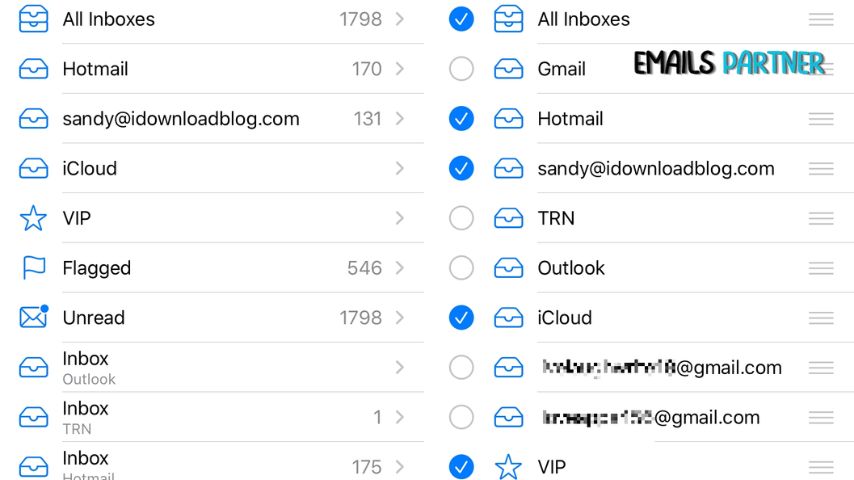In the digital age, effective email management is crucial for both personal and professional productivity. For Mac users, the built-in Mail application offers a powerful yet user-friendly platform to organize and streamline email communications. One of the most fundamental skills for any Mac Mail user is learning how to create new folders in Mac Mail. This essential feature allows you to categorize your emails, declutter your inbox, and create a personalized organizational system that suits your specific needs.
Understanding the Importance of Email Organization
Before we delve into the specifics of creating new folders in Mac Mail, it’s vital to understand why this skill is so important:
- Improved Productivity Organized emails lead to less time searching and more time focusing on important tasks.
- Reduced Stress A cluttered inbox can be overwhelming. Folders help maintain a sense of control over your digital communications.
- Enhanced Information Retrieval Well-organized folders make it easier to find specific emails when you need them.
- Better Task Management Folders can be used to categorize emails related to different projects or responsibilities.
The Mac Mail Interface
Familiarizing yourself with the Mac Mail interface is the first step in mastering folder creation:
- Sidebar Located on the left side of the Mail window, the sidebar displays your email accounts and folders.
- Toolbar At the top of the Mail window, the toolbar contains various action buttons and search functionality.
- Message List The central pane shows a list of emails in the selected folder.
- Message Preview The right pane displays the content of the selected email.
Step-by-Step Guide: Create New Folders in Mac Mail
Now, let’s walk through the process of creating new folders in Mac Mail:
Method 1: Using the Menu Bar
- Open Mac Mail Launch the Mail application on your Mac.
- Select the Account In the sidebar, choose the email account where you want to create a new folder.
- Access the Mailbox Menu Click on “Mailbox” in the top menu bar.
- Create New Mailbox Select “New Mailbox” from the dropdown menu.
- Name Your Folder A dialog box will appear. Enter a name for your new folder.
- Choose Location Select where you want the new folder to be created (e.g., under the inbox or as a top-level folder).
- Confirm Click “Create” to finalize the new folder.
Method 2: Using the Sidebar
- Right-Click in Sidebar In the Mail sidebar, right-click on the account or parent folder where you want to create a new folder.
- Select New Mailbox From the context menu, choose “New Mailbox.”
- Name and Locate Follow steps 5-7 from Method 1 to name and locate your new folder.
Organizing Your New Folders
Once you’ve created new folders, consider these organization strategies:
- Hierarchical Structure Create main folders with subfolders for more detailed categorization.
- Color Coding Use colors to visually distinguish between different types of folders.
- Naming Conventions Develop a consistent naming system for your folders (e.g., “Project_ClientName” or “Department_Category”).
Advanced Folder Management Techniques
Take your folder organization to the next level with these advanced techniques:
- Smart Mailboxes Create dynamic folders that automatically sort emails based on specified criteria.
- Folder Shortcuts Assign keyboard shortcuts to frequently accessed folders for quick navigation.
- Archive Folders Set up archive folders for older emails to keep your active folders lean.
Automating Folder Organization
Leverage Mac Mail’s features to automate your email organization:
- Rules Create rules to automatically move incoming emails to specific folders based on sender, subject, or content.
- Flags and Tags Use flags and tags in conjunction with folders for multi-dimensional organization.
- VIP Senders Designate important contacts as VIPs and create dedicated folders for their emails.
Syncing Folders Across Devices
Ensure your folder structure is consistent across all your Apple devices:
- iCloud Mail Use iCloud to sync your Mail folders across your Mac, iPhone, and iPad.
- IMAP Accounts For non-iCloud accounts, ensure you’re using IMAP instead of POP to maintain folder consistency.
- Folder Sync Settings Check your account settings to ensure folder syncing is enabled for all devices.
Troubleshooting Common Folder Issues
Address these common problems when working with folders in Mac Mail:
- Missing Folders If folders disappear, check your account settings and re-sync your account.
- Duplicate Folders Remove duplicate folders by merging their contents and deleting the extra folder.
- Slow Performance Large numbers of folders can slow down Mail. Consider archiving old folders or using smart mailboxes to reduce clutter.
Backing Up Your Folder Structure
Protect your carefully crafted folder system:
- Time Machine Use Mac’s built-in Time Machine feature to backup your entire system, including Mail data.
- Manual Export Periodically export your mailboxes to preserve your folder structure and contents.
- Cloud Backup Consider using a cloud backup service for an additional layer of protection.
Integrating Folders with Productivity Workflows
Maximize the effectiveness of your folder system:
- Project Management Create folders that align with your project management tools or methodologies.
- GTD Method Implement the Getting Things Done (GTD) method using strategically named folders.
- Email-to-Task Integration Use folders in conjunction with task management apps to turn emails into actionable items.
Customizing Folder Appearance
Personalize your folder view for optimal usability:
- Sidebar Preferences Adjust the sidebar view in Mail preferences to show or hide specific folders.
- Folder Order Drag and drop folders in the sidebar to arrange them in your preferred order.
- Collapse and Expand Use the collapse and expand features to manage the visual hierarchy of your folders.
Educating Team Members
If you’re implementing a folder system in a team environment:
- Create Guidelines Develop a folder naming and structure guide for your team.
- Training Sessions Conduct brief training sessions on effective folder usage.
- Regular Reviews Schedule periodic reviews to ensure the folder system remains effective and relevant.
Adapting to Changing Needs
Your folder system should evolve with your needs:
- Periodic Audits Regularly review your folder structure and eliminate or consolidate unnecessary folders.
- Flexibility Be open to adjusting your system as your email habits or work requirements change.
- Feedback Loop If working in a team, encourage feedback on the folder system to make continuous improvements.
The Future of Email Organization
Stay ahead of the curve by considering emerging trends in email management:
- AI-Assisted Sorting Explore AI plugins or features that can suggest folder categorizations.
- Cross-Platform Integration Look for solutions that seamlessly integrate your folder system across different email clients and devices.
- Visual Organization Tools Keep an eye out for new visual organization features that may complement traditional folder structures.
Security Considerations
Protect your organized emails:
- Encryption Use encryption features for sensitive folders.
- Access Controls If sharing a Mac, set up user accounts to protect your email folders.
- Regular Updates Keep your Mac and Mail app updated to ensure you have the latest security features.
Environmental Impact
Consider the environmental aspect of your email habits:
- Digital Decluttering Regularly delete unnecessary emails to reduce data storage and energy consumption.
- Efficient Search A good folder system reduces the need for energy-intensive searches.
- Paperless Communication Use your improved email organization to facilitate paperless workflows.
Conclusion
Mastering the art of creating and managing folders in Mac Mail is a fundamental skill for anyone looking to enhance their email productivity. By following this comprehensive guide, you can create a tailored organizational system that not only keeps your inbox clutter-free but also aligns with your personal or professional workflow. Remember, the key to an effective folder system is consistency and regular maintenance. As you become more proficient in creating and using folders, you’ll find that managing your emails becomes less of a chore and more of a streamlined process that supports your daily activities.