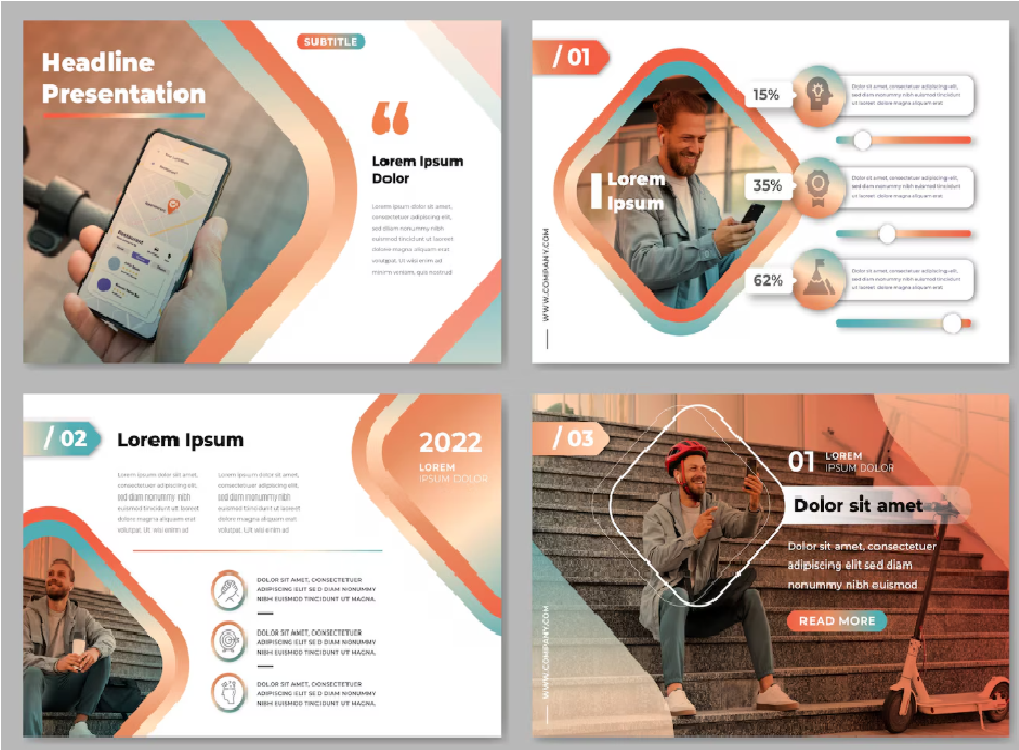Introduction
If you’re handling multiple email platforms or migrating between systems, Convert MBOX files to MSG format becomes essential. Whether you’re dealing with Thunderbird, Apple Mail, or any MBOX-supported client, the transition to MSG — the format used by Microsoft Outlook — demands precision.
In this guide, we’ll explore step-by-step methods to convert MBOX to MSG using both manual and automated solutions, ensuring data integrity and ease of access.
What Are MBOX and MSG File Formats?
MBOX – The Mailbox File Standard
MBOX (Mailbox) is a file format used to store collections of email messages. It’s commonly associated with email clients such as: Mozilla Thunderbird, Apple Mail, Eudora ,Entourage, Sea Monkey .All emails are stored in a single, continuous text file with headers and body content preserved.
MSG – Microsoft Outlook Message Format
MSG files are single-message email files used by Microsoft Outlook. Each file represents an individual message and stores metadata such as: Sender/Receiver, Subject, Date & Time, Formatting and properties
Converting MBOX to MSG lets users shift to a Microsoft-based environment and gain better organization and accessibility.
Why Convert MBOX to MSG Format?
There are many reasons users seek MBOX to MSG conversion:
- Compatibility with Outlook.
- Improved search and indexing.
- Archiving individual emails.
- Easy email sharing or forensic analysis.
- Migration from Apple Mail/Thunderbird to Outlook.
Manual Method to Convert MBOX to MSG Format
Unfortunately, there is no direct manual method within email clients to export MBOX files to MSG. However, a workaround using intermediate formats and email clients is possible.
Step-by-Step Manual Workaround
Step 1: Export MBOX Emails to EML Files
- Use Mozilla Thunderbird with the “ImportExportTools NG” add-on:
- Install Thunderbird and configure it with the MBOX file.
- Download and install the ImportExportTools NG extension.
- Right-click the folder, choose ImportExportTools NG > Export all messages in the folder > EML format.
- Save the exported EML files locally.
Step 2: Import EML Files into Outlook
Once EML files are available:
- Open Microsoft Outlook.
- Drag and drop EML files into any folder in Outlook.
- Outlook will convert and recognize the EML files.
Step 3: Save Each Email as MSG
- Open the email in Outlook.
- Click File > Save As.
- Choose the format as .msg, and save to the desired location.
Limitations of the Manual Method:
- Time-consuming for bulk emails.
- Requires multiple email clients.
- Risk of metadata loss.
- Not feasible for large-scale conversions.
Automated Tool: Best Way to Convert MBOX Files to MSG Format
For users looking for an efficient, error-free, and scalable solution, professional ZOOK MBOX to MSG Converter tools are ideal. This easy-to-use software provides a user-friendly interface that anyone, regardless of their technical skills, can navigate with ease.
Just open the program, select the MBOX file(s) to convert, choose MSG as the output format, and let the software handle the rest. In just a few steps, users can efficiently convert all MBOX files to MSG without any hassle.
Key Features to Look for in a Converter Tool
- Bulk MBOX to MSG conversion.
- Maintains folder hierarchy.
- Preserves metadata, HTML formatting, attachments.
- Supports all Outlook versions.
- Preview emails before export.
- Supports password-protected files.
Batch Conversion: How to Convert Multiple MBOX Files to MSG
If you have multiple MBOX files:
- Launch your chosen MBOX to MSG converter.
- Use the “Add Folder” option to import multiple MBOX files.
- Choose the output format as MSG.
- Select destination folder.
- Click on Convert to begin batch processing.
The process ensures all your data is converted quickly without requiring individual file handling.
Tips for Successful MBOX to MSG Conversion
- Back up your MBOX files before conversion.
- Use trial versions of software before full purchase.
- Make sure Outlook is properly configured if needed by the tool.
- Avoid freeware from entrusted sources — it can corrupt your data.
- After conversion, test a few MSG files by opening them in Outlook.
Frequently Asked Questions
Q1. What is the purpose of converting MBOX files to MSG format?
A1. The main purpose of converting MBOX files to MSG format is to allow users to access and manage individual email messages originally stored in MBOX files using Microsoft Outlook, which supports the MSG format.
Q2. Can Microsoft Outlook open MBOX files directly?
A2. No, Microsoft Outlook does not support MBOX files directly. You need to convert MBOX files to MSG format to view them in Outlook.
Q3. Is manual conversion from MBOX to MSG format possible?
A3. No, manual conversion is not feasible because Outlook does not support MBOX files. A third-party MBOX to MSG converter tool is required.
Q4. What kind of data is preserved during the MBOX to MSG conversion?
A4. During the conversion, key email elements like subject, sender, recipient, date, attachments, and formatting are preserved in the MSG files.
Q5. Do I need to have Outlook installed to perform MBOX to MSG conversion?
A5. Yes, most reliable MBOX to MSG conversion tools require Microsoft Outlook to be installed on the system to generate valid MSG files.
Final Thoughts
Convert MBOX to MSG format may seem like a daunting task, but with the right approach — especially using trusted third-party tools — the process becomes seamless, efficient, and accurate. For enterprise-level migrations or daily workflow optimization, choosing a robust MBOX to MSG converter will save time, prevent data loss, and enhance productivity.