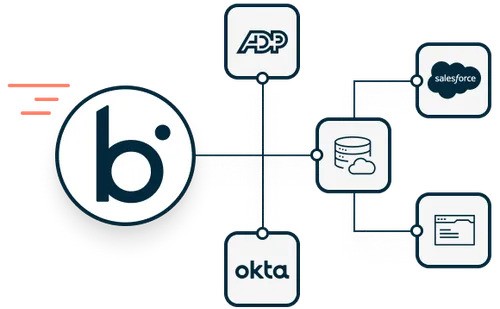Embroidery has evolved dramatically with the advent of technology. One of the key developments in this field is the ability to convert image to JEF file, which are compatible with Janome embroidery machines. This comprehensive guide will walk you through the process of converting images into JEF files, ensuring precision and high quality in your embroidery projects.
Understanding JEF Files
JEF files, or Janome Embroidery Files, are the native file format used by Janome embroidery machines. These files contain essential information about the design, including stitch types, colors, and sequence. Converting an image into a JEF file involves transforming the visual elements of the image into a format that the embroidery machine can read and replicate.
Choosing the Right Image
Quality of the Image
To achieve the best results, start with a high-quality image. The resolution and clarity of the image play a crucial role in the final output. Choose images with clean lines and well-defined colors to ensure that the embroidery machine can accurately interpret the design.
Image Format
Ensure your image is in a format that can be easily manipulated by embroidery software. Common formats include PNG, JPEG, and BMP. These formats preserve the image quality and are widely supported by most embroidery software.
Preparing the Image for Conversion
Image Editing Software
To convert image to JEF file , it may be necessary to edit the image. Use image editing software like Adobe Photoshop or GIMP to clean up the image. Remove any unnecessary background elements and enhance the clarity of the design. This step ensures that the embroidery software can accurately read and convert the image.
Adjusting Image Size
Adjust the size of the image to fit within the embroidery machine’s hoop dimensions. Most Janome machines have specific hoop sizes, so it’s essential to resize your image accordingly. Maintaining the correct proportions ensures that the final embroidery will match the intended design.
Selecting Embroidery Software
Software Options
There are several embroidery software options available that can convert images into JEF files. Some popular choices include Janome’s Digitizer MBX, Embird, and Hatch Embroidery Software. Choose software that is compatible with your Janome machine and suits your skill level.
Software Features
When selecting software, consider features like automatic digitizing, manual digitizing, and editing tools. Automatic digitizing simplifies the process by converting the image with minimal input, while manual digitizing allows for greater control and precision.
Converting the Image to a JEF File
Importing the Image
Open your chosen embroidery software and import the edited image. Most software will have an import option within the file menu. Select your image file and ensure it loads correctly within the software.
Digitizing the Image
Digitizing is the process of converting the image into an embroidery design. Use the software’s tools to outline the design, assign stitch types, and select colors. Automatic digitizing can be a good starting point, but manual adjustments are often necessary to refine the design.
Stitch Types and Density
Choose appropriate stitch types for different parts of the design. Common stitch types include satin stitches, fill stitches, and running stitches. Adjust the stitch density to ensure that the final embroidery is durable and visually appealing.
Color Selection
Assign thread colors to different parts of the design. Most software allows you to choose from a library of thread colors, matching the original image as closely as possible. Pay attention to color changes and ensure they are clearly defined in the design.
Saving and Exporting the JEF File
Saving the Design
Once you are satisfied with the digitized design, save the file in the native format of the software (e.g., .emb for Embird). This allows you to make future edits if necessary.
Exporting as JEF
After saving the design, export it as a JEF file. Most software will have an export option where you can choose the file format. Select JEF and save the file to a location on your computer where you can easily access it.
Transferring the JEF File to the Embroidery Machine
USB Transfer
Most Janome embroidery machines support USB connectivity. Copy the JEF file to a USB drive and insert it into the machine’s USB port. Follow the machine’s instructions to load the design from the USB drive.
Direct Connection
Some embroidery machines allow direct connection to a computer. Connect your computer to the machine using the appropriate cable and transfer the JEF file directly.
Setting Up the Embroidery Machine
Hooping the Fabric
Hoop the fabric tightly, ensuring there are no wrinkles. The fabric should be smooth and taut within the hoop to achieve precise embroidery.
Selecting the Design
On the embroidery machine, navigate to the location of the JEF file and select it. The machine will display a preview of the design, allowing you to make any final adjustments before starting the embroidery.
Threading the Machine
Thread the machine with the appropriate colors as indicated by the design. Follow the machine’s threading instructions to ensure that the threads are correctly positioned.
Executing the Embroidery
Starting the Embroidery
Once everything is set up, start the embroidery digitizing process. Monitor the machine as it works to ensure there are no issues, such as thread breaks or fabric shifting.
Quality Control
After the embroidery is complete, inspect the design for accuracy and quality. Check for any missed stitches, thread issues, or alignment problems. Make any necessary adjustments and re-embroider if needed.
Troubleshooting Common Issues
Thread Breaks
If the thread keeps breaking, check the thread tension and ensure the machine is correctly threaded. Use high-quality thread to minimize breakages.
Design Misalignment
If the design is misaligned, re-hoop the fabric ensuring it is taut and correctly positioned. Double-check the design placement on the machine before starting the embroidery again.
Poor Stitch Quality
Adjust the stitch density and type if the stitches are not forming correctly. Ensure the needle is appropriate for the fabric and the design.
Conclusion
Converting an image to a JEF file involves several detailed steps, from selecting the right image to executing the embroidery. By following this comprehensive guide, you can ensure high-quality, precise embroidery designs that enhance your projects. With the right tools and techniques, creating beautiful embroidery from your images is a rewarding and achievable task.