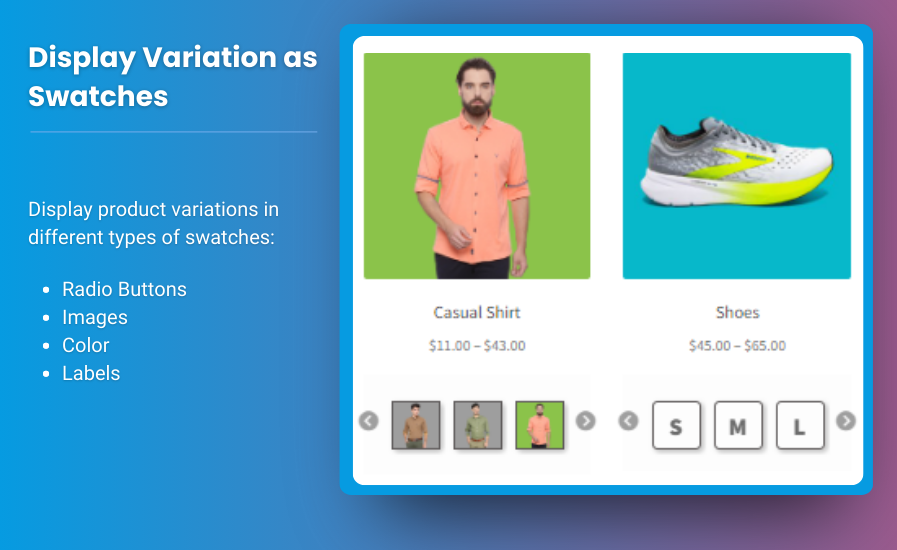The WooCommerce My Account page serves as a central hub for your customers, offering them access to their order history, personal details, and other essential functionalities. Customizing this page can enhance user experience and drive customer satisfaction. The good news is that you can edit the WooCommerce My Account page without any coding skills! In this guide, we will explore various methods to customize the My Account page, discuss plugins that can help, and answer frequently asked questions.
Why Customize the WooCommerce My Account Page?
- Improved User Experience: A well-organized and customized My Account page can significantly enhance the overall user experience, making it easier for customers to navigate their accounts.
- Brand Identity: Customization allows you to align the My Account page with your brand identity, reinforcing brand recognition and loyalty.
- Increased Engagement: By adding personalized features, you can increase customer engagement, encouraging users to interact more with your site.
- Streamlined Processes: Customizing the My Account page can help streamline customer processes, making it easier for them to access information and manage their accounts.
How to Edit the WooCommerce My Account Page Without Coding
Method 1: Using Built-in WooCommerce Settings
WooCommerce offers some built-in options to customize the My Account page. Here’s how you can leverage these features:
- Login to Your WordPress Admin Dashboard.
- Go to WooCommerce > Settings.
- Navigate to the Accounts & Privacy Tab:
- You can enable or disable features like account creation on the My Account page, guest checkout, etc.
- Adjust Account Creation Settings:
- You can allow customers to create accounts on the “My Account” page during checkout or through registration.
- Save Changes.
Method 2: Utilizing WooCommerce Plugins
Plugins are a powerful way to enhance the functionality of your WooCommerce My Account page without coding. Here are some recommended plugins:
- Customize My Account for WooCommerce:
- This plugin allows you to add, edit, and remove sections from the My Account page easily. You can create custom endpoints, making the account experience more personal.
- YITH WooCommerce Customize My Account Page:
- This plugin enables you to edit the layout and add new sections to the My Account page. You can also add custom links and set priorities for displaying sections.
- WooCommerce Memberships:
- If you’re running a membership site, this plugin allows you to customize the My Account page to include members-only content.
Method 3: Editing with Page Builders
Page builders like Elementor and Beaver Builder can help you design your My Account page visually without any coding knowledge. Here’s how to use a page builder:
- Install and Activate a Page Builder Plugin (e.g., Elementor).
- Create a New Page:
- Use the page builder to create a custom My Account page layout.
- Design Your Layout:
- Add various widgets such as order history, account details, and more to create a visually appealing and user-friendly layout.
- Set Your New Page as the My Account Page:
- Go to WooCommerce > Settings > Accounts & Privacy and set your newly created page as the My Account page.
Method 4: Custom Endpoints
Adding custom endpoints can make your My Account page more functional. Here’s how to do it without coding:
- Use a Plugin like WooCommerce Custom Endpoints:
- This plugin allows you to create custom endpoints easily.
- Access the Custom Endpoints Section in the plugin settings to define new pages or links within the My Account section.
- Customize Your Endpoints to suit your needs, such as “Wishlist,” “Returns,” or “Subscriptions.”
FAQs
1. Can I customize the WooCommerce My Account page without coding?
Yes! You can customize the My Account page using built-in settings, plugins, or page builders without any coding knowledge.
2. What are the best plugins for editing the My Account page?
Some popular plugins include Customize My Account for WooCommerce, YITH WooCommerce Customize My Account Page, and WooCommerce Memberships.
3. Can I add custom links to the My Account page?
Yes, you can add custom links using plugins or custom endpoints, allowing you to create a more personalized experience.
4. Will customizations affect my theme?
Most customizations through plugins will not conflict with your theme. However, it’s always a good idea to test changes in a staging environment first.
5. How do I set a new My Account page if I use a page builder?
After creating your new My Account page with a page builder, navigate to WooCommerce > Settings > Accounts & Privacy, and set your new page as the My Account page.
Conclusion
Customizing the edit woocommerce my account page can significantly enhance user experience and improve customer satisfaction. With various methods available to edit the My Account page without any coding knowledge—ranging from built-in WooCommerce settings to powerful plugins and page builders—you can easily tailor the page to fit your brand’s needs. By providing customers with a personalized and engaging account experience, you can encourage higher engagement levels and foster loyalty.