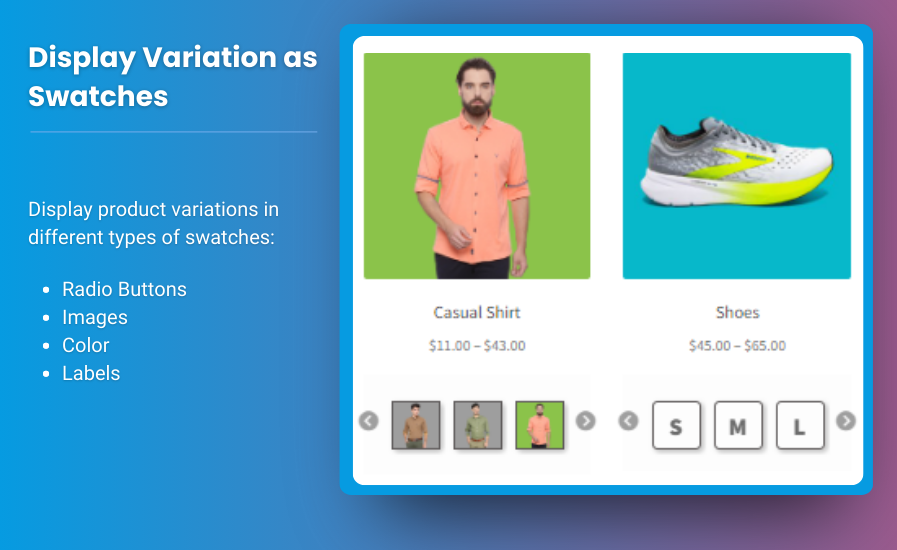Competitive e-commerce landscape, providing a seamless and engaging shopping experience is vital for success. One effective way to enhance user interaction is by utilizing WooCommerce color swatches and variation swatches for WooCommerce. These tools allow customers to easily visualize and select product options, leading to increased satisfaction and higher conversion rates. This article will explore how to implement color swatches effectively, the benefits they bring, and best practices for creating a user-friendly shopping experience.
What are WooCommerce Color Swatches?
WooCommerce color swatches are visual representations of product variations, such as colors, patterns, or styles, that customers can select when shopping. Instead of using a standard dropdown menu, color swatches allow customers to see and choose from visual options, making the selection process more intuitive and engaging.
Benefits of Using Variation Swatches
- Enhanced Visual Appeal: Color swatches add a visually appealing element to your product pages, making them more attractive to potential buyers.
- Improved User Experience: By allowing customers to see variations at a glance, swatches streamline the shopping process and reduce the chances of confusion.
- Higher Conversion Rates: A more engaging and user-friendly experience can lead to higher sales and lower cart abandonment rates.
- Better Product Discovery: Color swatches facilitate quicker browsing, allowing customers to explore variations without navigating away from the product page.
How to Implement WooCommerce Color Swatches
Implementing color swatches in your WooCommerce store is a straightforward process. Follow these steps to get started:
Step 1: Install a Swatches Plugin
While WooCommerce provides basic variable product options, you may want to enhance functionality using a plugin. Some popular options include:
- Variation Swatches for WooCommerce: This plugin allows you to transform standard select fields into swatches with images, colors, and labels.
- WooCommerce Color and Label Variations: This plugin offers customizable color swatches and labels for product variations.
Step 2: Create Variable Products
Once you’ve installed a swatches plugin, create variable products in WooCommerce:
- Add a New Product: Go to your WooCommerce dashboard and click on “Products” > “Add New.”
- Set Product Data to Variable Product: In the Product Data section, select “Variable Product” from the dropdown menu.
- Add Attributes: Under the “Attributes” tab, add attributes like color, size, or material. Be sure to check the “Used for variations” option.
- Create Variations: Under the “Variations” tab, click “Add Variation” to create variations based on the attributes you’ve set.
Step 3: Configure Swatch Options
With the variations created, it’s time to configure your swatch options:
- Select Swatch Type: Choose the swatch type (color, image, or label) based on your product attributes.
- Customize Appearance: Configure how swatches will appear on the product page, including size and spacing.
- Add Swatch Colors or Images: For each variation, specify the color or image that will be displayed as a swatch.
Step 4: Save and Publish
Once you’ve configured your product variations and swatch settings, save your changes and publish your product. Now customers can easily select variations using the swatches on your product page!
Best Practices for Using Color Swatches
To maximize the effectiveness of your color swatches, consider the following best practices:
1. Use High-Quality Images
Ensure that the images used for swatches are high-resolution and accurately represent the product. This enhances trust and reduces the likelihood of returns.
2. Consistent Color Representation
Maintain consistency in color representation across your product catalog. If a product is labeled as “red,” ensure it appears the same across all instances to avoid confusion.
3. Provide Clear Labels
If your swatches include labels (like sizes or patterns), ensure they are clear and easy to read. This helps customers make informed choices quickly.
4. Test User Experience
Conduct usability testing to see how users interact with your swatches. Gather feedback to make necessary adjustments and improve the shopping experience.
5. Optimize for Mobile
Ensure that swatches are responsive and easy to use on mobile devices. Larger touch targets for swatches make it easier for users to select variations.
FAQs
1. Can I customize the appearance of my color swatches?
Yes, most swatches plugins allow you to customize the appearance, including size, spacing, and style.
2. How do color swatches improve product selection?
Color swatches provide a visual representation of variations, allowing customers to quickly see options without navigating away from the product page.
3. Will using swatches affect my website’s loading speed?
Using well-optimized images and a reputable plugin should not significantly impact loading speed. However, always test your site’s performance after adding new features.
4. Are color swatches suitable for all types of products?
While color swatches work best for products with multiple visual variations (like clothing and accessories), they can also be adapted for other product types, such as electronics or furniture.
5. How can I encourage customers to use swatches?
Highlight the benefits of swatches through engaging product descriptions and visuals. Consider using promotional banners to draw attention to new features.
Conclusion
Incorporating variation swatches for WooCommerce can significantly enhance your online store’s user experience, leading to increased engagement and higher sales. By following the steps outlined in this guide, you can create visually appealing and user-friendly shopping experiences for your customers. Prioritizing best practices and continuous improvement will ensure that your WooCommerce store remains competitive in the ever-evolving e-commerce landscape. Start implementing color swatches today and transform the way your customers shop!