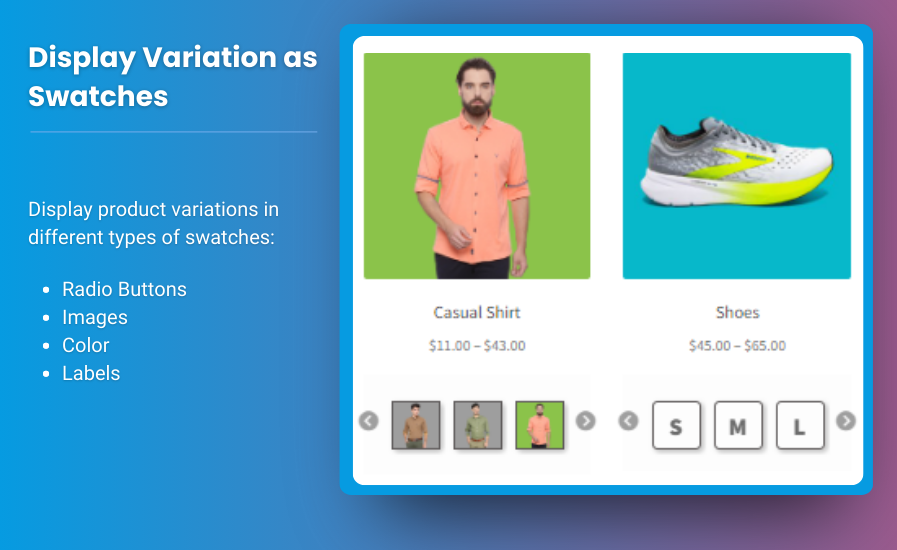Creating a seamless shopping experience is essential for any online store, and the cart is a pivotal element in that journey. The WooCommerce mini cart and side cart are powerful tools that can enhance user experience and drive conversions. In this article, we will explore the best design tips for implementing these cart features effectively, ensuring they not only look great but also function optimally.
Why Use Mini Cart and Side Cart?
Before diving into the design tips, it’s essential to understand the significance of having a mini cart and side cart on your WooCommerce store:
- Enhanced User Experience: Mini carts and side carts allow users to quickly view their selected products without leaving the page they are on, streamlining the shopping experience.
- Increased Conversion Rates: By simplifying the checkout process and making it easily accessible, these carts can lead to higher conversion rates.
- Better Visual Appeal: A well-designed mini cart and side cart can enhance the overall aesthetics of your online store, creating a cohesive look and feel.
Best Design Tips for WooCommerce Mini Cart and Side Cart
1. Prioritize Simplicity
- Keep It Clean: Avoid cluttering the cart with too much information. Display only essential product details such as the product name, thumbnail image, price, and quantity.
- Easy Navigation: Ensure that users can easily navigate back to the product page or proceed to checkout from the mini or side cart.
2. Optimize for Mobile
- Responsive Design: Ensure that both the mini cart and side cart are fully responsive. Test how they look on various screen sizes and devices.
- Touch-Friendly Elements: Make buttons and interactive elements large enough to be easily tapped on mobile devices.
3. Use Eye-Catching Visuals
- Product Thumbnails: Incorporate clear and appealing product images. Thumbnails can help users quickly identify items in their cart.
- Consistent Branding: Use colors and design elements that align with your brand to create a cohesive look.
4. Implement Dynamic Updates
- Real-Time Changes: Show real-time updates to the cart total as users add or remove items. This instant feedback keeps users engaged and informed about their spending.
- Animated Transitions: Utilize subtle animations when items are added or removed from the cart. This adds a dynamic element to the shopping experience.
5. Highlight Calls to Action
- Clear Checkout Button: Ensure the checkout button is prominent and easily accessible. Use contrasting colors to make it stand out.
- Continue Shopping Option: Provide a clear option for users to continue shopping without losing their cart items.
6. Include Summary Information
- Cart Summary: Display a brief summary of the items in the cart, including total price, shipping costs, and any applicable discounts.
- Promotional Messaging: Highlight any ongoing promotions or free shipping thresholds to encourage users to add more items to their cart.
7. Offer Customization Options
- Edit Options: Allow users to easily change quantities, remove items, or view product details directly from the mini or side cart.
- Save for Later: Implement a “save for later” option for users who may want to keep items but are not ready to purchase.
8. Utilize Tooltips and Help Icons
- Informational Tooltips: Include tooltips or help icons that provide additional information about products, such as sizing guides or return policies.
- Support Access: Provide easy access to customer support or FAQs directly from the cart.
FAQs
1. What is the difference between a mini cart and a side cart?
A mini cart typically appears as a dropdown from the navigation bar when users click on the cart icon, while a side cart opens on the side of the screen, providing more space to display product information.
2. Can I customize the WooCommerce mini cart and side cart design?
Yes, both the mini cart and side cart can be customized using CSS, plugins, or themes that offer customization options.
3. What plugins can enhance my WooCommerce cart experience?
Some popular plugins for improving the cart experience include WooCommerce Menu Cart, Side Cart WooCommerce, and Mini Cart for WooCommerce.
4. How can I test my cart’s usability?
Conduct user testing by asking customers to navigate through your cart. Observe their interactions and gather feedback on their experience.
5. Is it essential to have both a mini cart and a side cart?
While it’s not mandatory, having both can provide flexibility and options for your users, enhancing their overall shopping experience.
Conclusion
Implementing a well-designed mini cart Woocommerce and side cart can significantly improve user experience and boost conversion rates. By prioritizing simplicity, optimizing for mobile, and employing eye-catching visuals, you can create a cart experience that encourages users to complete their purchases. With the right design tips and best practices, your WooCommerce store can stand out in a competitive marketplace and keep customers coming back for more. Start optimizing your cart today and watch your sales soar!