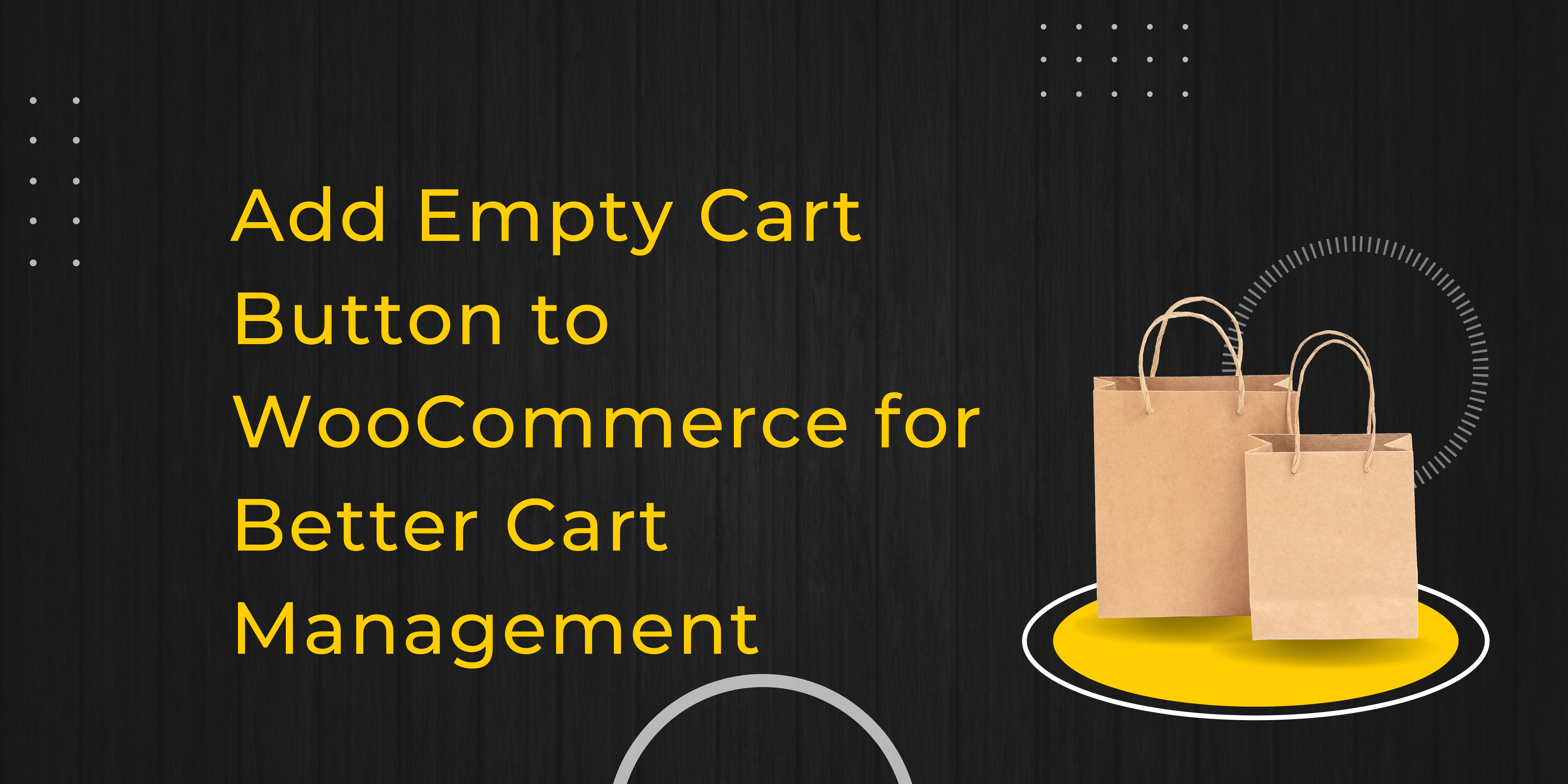Running a WooCommerce store means constantly improving user experience to keep customers happy and coming back. One simple yet effective way to enhance shopping ease is by add empty cart button to WooCommerce. This allows users to clear their shopping cart with a single click, making the process smoother and more efficient. Let’s explore how to do it, why it’s useful, and how it can boost your store’s usability.
The Importance of an Empty Cart Button in WooCommerce
Imagine your customers filling their carts with products, but then wanting to start fresh. Without an empty cart button in WooCommerce, they would have to remove each item individually. That can be a frustrating and time-consuming process. By adding a simple “empty cart” feature, you’re giving users control to reset their cart instantly.
Why Is It Necessary?
An empty cart button isn’t just about convenience. It reflects how you value your customers’ time and makes the checkout process smoother. Often, users make quick decisions, change their minds, or decide to restart their shopping. Offering a one-click solution not only makes life easier for your customers but also reduces abandoned carts. By improving the shopping experience, you’re more likely to turn visitors into loyal customers.
How to Add Empty Cart Button to WooCommerce
There are multiple ways to integrate an empty cart button into your WooCommerce store. Let’s look at two main approaches: using a plugin and adding custom code.
1. Adding the Empty Cart Button with a Plugin
Plugins are a popular choice for WooCommerce store owners who don’t want to mess with code. You can find many free or premium plugins that allow you to add an empty cart button effortlessly.
Steps to Add the Button:
- From your WordPress dashboard, navigate to Plugins > Add New.
- Search for “WooCommerce empty cart button” in the search bar.
- Install and activate a suitable plugin like Clear Cart and Sessions for WooCommerce
by FmeAddon
- Adjust the plugin settings to customize where and how the button appears on your site.
These plugins often allow you to change the text, color, and position of the button, making it a versatile option without requiring any technical skills.
2. Adding the Empty Cart Button via Custom Code
For more control over your WooCommerce store, adding custom code might be the way to go. Here’s how you can add an empty cart button manually by editing your theme’s files.
Code Example:
You can place this code in your theme’s functions.php file to add the empty cart button.
add_action( 'woocommerce_cart_actions', 'custom_empty_cart_button' );
function custom_empty_cart_button() {
echo '<a href="' . esc_url( wc_get_cart_url() . '?empty-cart' ) . '" class="button">Empty Cart</a>';
}
add_action( 'init', 'clear_cart_on_button_click' );
function clear_cart_on_button_click() {
if ( isset( $_GET['empty-cart'] ) ) {
WC()->cart->empty_cart();
}
}
This code snippet will add an “Empty Cart” button to your WooCommerce cart page, enabling users to clear their cart contents with one click.
Where Should You Place the Empty Cart Button?
Once you’ve added the empty cart button, it’s essential to position it correctly. Your customers shouldn’t struggle to find it, but it also shouldn’t be too prominent.
Best Locations for the Button:
- Cart Page: The most logical place to add the empty cart button is on the cart page itself, where users are reviewing their selected items.
- Checkout Page: Placing the button here can help users who realize they want to change their mind after seeing the total.
- Mini Cart: If your store has a mini cart displayed in the sidebar or as a pop-up, adding the empty cart button here offers customers quick access to resetting their shopping cart from any page.
Customizing the Empty Cart Button for Your Store
After adding the button, make sure it blends well with your store’s design. Customizing the appearance and wording of the button will ensure it fits in with your brand’s aesthetic.
Button Customization Ideas:
- Text Customization: Instead of a generic “Empty Cart,” consider using phrases like “Clear Cart” or “Start Over.”
- Style Customization: Use custom CSS to change the color, size, or placement of the button to match your store’s theme.
Here’s an example of how you can customize the button’s look using CSS:
.empty-cart-btn {
background-color: #ff5722; /* Bright orange background */
color: #fff; /* White text */
padding: 10px 20px;
border-radius: 5px;
font-size: 14px;
}
.empty-cart-btn:hover {
background-color: #e64a19; /* Darker orange on hover */
}
Boosting Customer Experience with an Empty Cart Button
Add empty cart button to WooCommerce doesn’t just help with functionality—it enhances your overall customer experience. Providing such a feature shows that your store is user-friendly and puts your customers’ needs first.
How It Improves User Experience:
- Quick Solutions: Customers can clear their carts in seconds, making it faster to start over.
- Better Control: Users feel in control of their shopping experience when they can reset their carts quickly.
- Reduced Frustration: No more manually removing every single item when someone changes their mind. A simple button resolves it.
Conclusion: Add Empty Cart Button to WooCommerce for Efficiency and Ease
Incorporating an empty cart button in WooCommerce is a small yet impactful change that can significantly improve your store’s user experience. By giving customers a simple way to reset their cart, you’re showing them that you value their time and convenience. Whether you opt for a plugin or choose to add custom code, this feature can streamline the shopping process and help reduce cart abandonment.
Take this step to enhance your WooCommerce store today, and give your users the smooth and hassle-free shopping experience they deserve.