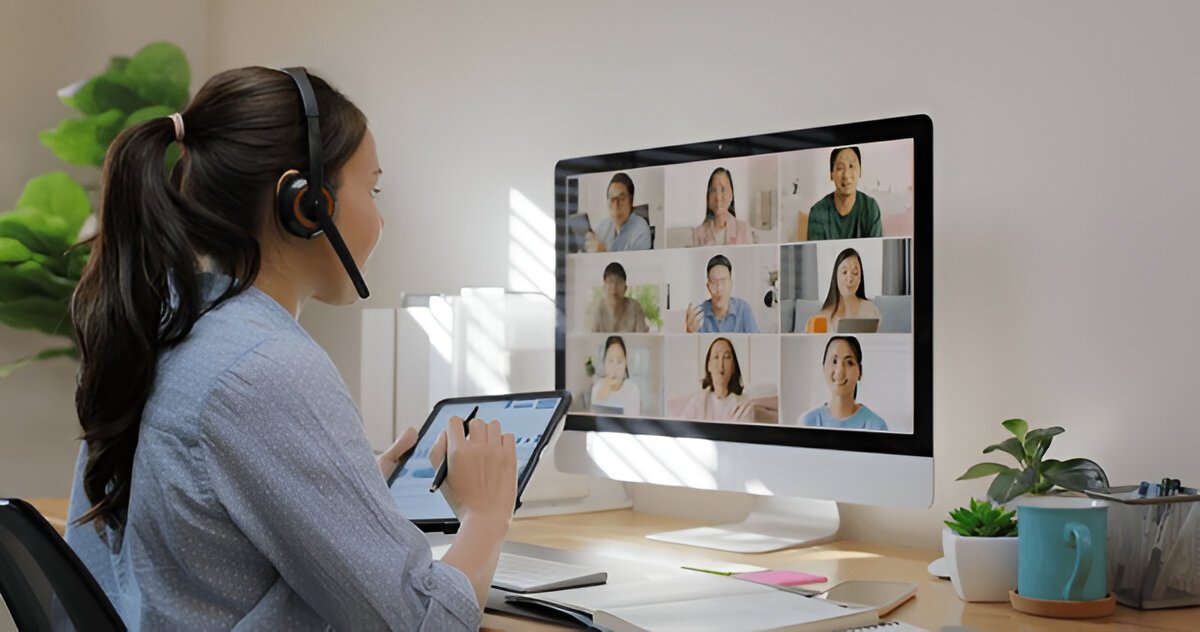The Need for Batch Image Conversion
In today’s digital workflows, professionals and hobbyists alike frequently encounter situations requiring mass conversion of PNG files to JPG format. Whether you’re a:
-
Web developer optimizing hundreds of product images
-
Photographer processing event shots
-
Social media manager preparing content batches
-
Office worker compiling reports with numerous screenshots
…a bulk PNG to JPEG converter saves hours of manual work while ensuring consistent results across all your files.
Convert Multiple PNG to JPG Files Instantly
Need to convert dozens (or hundreds) of PNG images to JPG format at once? A bulk PNG to JPG converter lets you process entire folders in seconds—no manual work required.
Top 5 Bulk Conversion Methods Compared
1. Online Batch Converters (Most Accessible)
Best for: Quick conversions without software installation
Recommended Tools:
-
iLoveIMG (50 files at once, 15MB each)
-
Convertio (100MB total batch size)
-
Online2PDF (Simple interface for beginners)
How to Use:
-
Visit converter website
-
Upload multiple PNGs (drag & drop or file selector)
-
Set output to JPG format
-
Adjust quality if needed (70-85% recommended)
-
Download ZIP archive of converted files
Pros:
✓ No installation required
✓ Accessible from any device
✓ Most offer free tier
Cons:
✗ Internet connection required
✗ File size limitations
2. Desktop Software (Most Powerful)
Best for: Professionals needing advanced control
Top Programs:
-
Adobe Photoshop (Batch Action)
-
File > Scripts > Image Processor
-
Select source folder
-
Set JPG quality
-
Choose destination
-
Run conversion
-
-
XnConvert (Free Alternative)
-
Supports 500+ formats
-
Advanced batch processing
-
Cross-platform (Win/Mac/Linux)
-
Pros:
✓ Handles thousands of files
✓ Advanced quality controls
✓ No internet needed
Cons:
✗ Requires software installation
✗ Steeper learning curve
3. Command Line Tools (For Tech-Savvy Users)
Using ImageMagick:
mogrify -format jpg -quality 85 *.png
Using FFmpeg:
for file in *.png; do ffmpeg -i "$file" "${file%.*}.jpg"; done
Pros:
✓ Automate in scripts
✓ Process millions of files
✓ Precise control
Cons:
✗ Requires technical knowledge
✗ No visual preview
Bulk Conversion Best Practices
1. File Organization
-
Create dedicated input/output folders
-
Use consistent naming conventions
-
Maintain original PNG backups
2. Quality Settings
-
Web use: 60-75% quality
-
Print media: 80-92% quality
-
Archival: 95%+ quality
3. Metadata Handling
-
Strip EXIF data for smaller files
-
Preserve copyright info when needed
-
Consider adding watermarks during conversion
Why Convert in Bulk?
-
Save hours compared to single-file conversions
-
Consistent quality across all images
-
Smaller file sizes perfect for websites and email
3 Easy Bulk Conversion Methods:
1. Online Tools (Fastest Solution)
-
Use iLoveIMG or Convertio
-
Drag & drop multiple PNGs
-
Download all JPGs as a ZIP file
2. Desktop Software (More Control)
-
Photoshop Batch Processing: Automate conversions with Actions
-
XnConvert (Free): Convert thousands while adjusting quality
3. Command Line (For Advanced Users)
mogrify -format jpg -quality 85 *.png
Pro Tips for Best Results:
✔ Organize files first – Use clear folder structures
✔ Test quality settings – Start with 75-85% for web
✔ Keep originals – Preserve PNGs for future edits -
Enterprise-Level Solutions
For organizations processing thousands of images daily:
1. Cloud Solutions:
-
AWS Lambda image processing
-
Google Cloud Vision API
-
Azure Computer Vision
2. Dedicated Software:
-
FastStone Photo Resizer
-
IrfanView with batch plugins
-
ACDSee Photo Studio
3. Custom Scripts:
-
Python with PIL/Pillow
-
Node.js sharp module
-
Java ImageIO
- Troubleshooting Common Batch Issues
Problem: Mixed Quality Results
-
Fix: Standardize quality settings
-
Prevent: Check “Same settings for all” option
Problem: Failed Conversions
-
Fix: Verify file integrity
-
Prevent: Test with small batch first
Problem: Wrong Filenames
-
Fix: Use sequential numbering
-
Prevent: Enable “Preserve filenames” option
Future of Batch Conversion
Emerging technologies are transforming bulk image processing:
-
AI-powered auto-formatting (smart format selection)
-
Cloud-native processors (instant scaling)
-
Blockchain verification (tamper-proof conversions)
Conclusion: Why Bulk Conversion Matters
Implementing an efficient bulk PNG to JPG converter workflow provides:
✅ Time savings – Process 1000x faster than manual
✅ Consistency – Uniform quality across all images
✅ Scalability – Handle any project size
✅ Cost reduction – Lower storage/bandwidth needs
Whether you choose online tools for convenience, desktop software for power, or command line for automation, the right bulk conversion solution can transform your image management workflow. Start with one of our recommended methods today and experience the productivity boost of professional-grade batch processing.
The Ultimate Guide to Bulk PNG to JPG Conversion
Converting multiple PNG files to JPG format doesn’t have to be a tedious, time-consuming process. With the right tools and techniques, you can transform hundreds of images in minutes while maintaining quality and consistency. Here’s everything you need to know about efficient bulk conversion.
Why Bulk Conversion Matters
Modern digital workflows often involve handling dozens or even hundreds of images. Whether you’re:
-
A photographer processing event photos
-
A web developer optimizing site assets
-
A marketer preparing product images
-
A student compiling research screenshots
…converting files individually wastes precious time. Bulk conversion solves this by allowing simultaneous processing of entire image collections with uniform settings.
Top 3 Conversion Methods Compared
1. Online Converters (Easiest)
Best for: Quick, no-installation solutions
Top Picks:
-
iLoveIMG (50 files at once)
-
Convertio (Cloud integration)
-
Zamzar (Email notifications)
How it works:
-
Upload PNGs via drag-and-drop
-
Set output to JPG
-
Download converted files as a ZIP
Pros:
✓ Accessible from any device
✓ No technical knowledge required
2. Desktop Software (Most Powerful)
Best for: Professionals needing advanced control
Recommended Tools:
-
Adobe Photoshop (Batch Actions)
-
XnConvert (Free alternative)
-
Lightroom (For photographers)
Key Features:
→ Preset quality profiles
→ Automatic renaming
→ Metadata editing
3. Command Line (Fastest)
Best for: Developers and IT professionals
Sample Code (ImageMagick):
mogrify -format jpg -quality 80 -path /output *.png
Advantages:
✓ Processes thousands of files instantly
✓ Easily automated in scripts
Pro Tips for Flawless Conversions
-
Organize First
-
Create separate input/output folders
-
Use consistent naming conventions
-
Quality Balance
-
60-70% for web (smallest size)
-
80-90% for print (best quality)
-
Workflow Integration
-
Set up watch folders for auto-processing
-
Create keyboard shortcuts for frequent tasks
Choosing Your Best Option
For most users, online converters offer the perfect balance of simplicity and functionality. Professionals handling sensitive or large volumes of images may prefer desktop solutions, while tech-savvy users can unlock maximum efficiency through command line tools.
Final Advice: Always keep original PNG files as backups, especially when working with transparent images that may lose quality during JPG conversion.
With these bulk conversion techniques, you can save hours of manual work while ensuring professional-quality results across all your images.